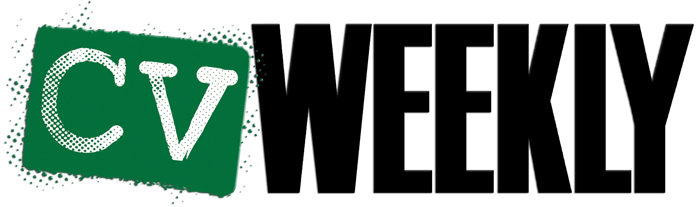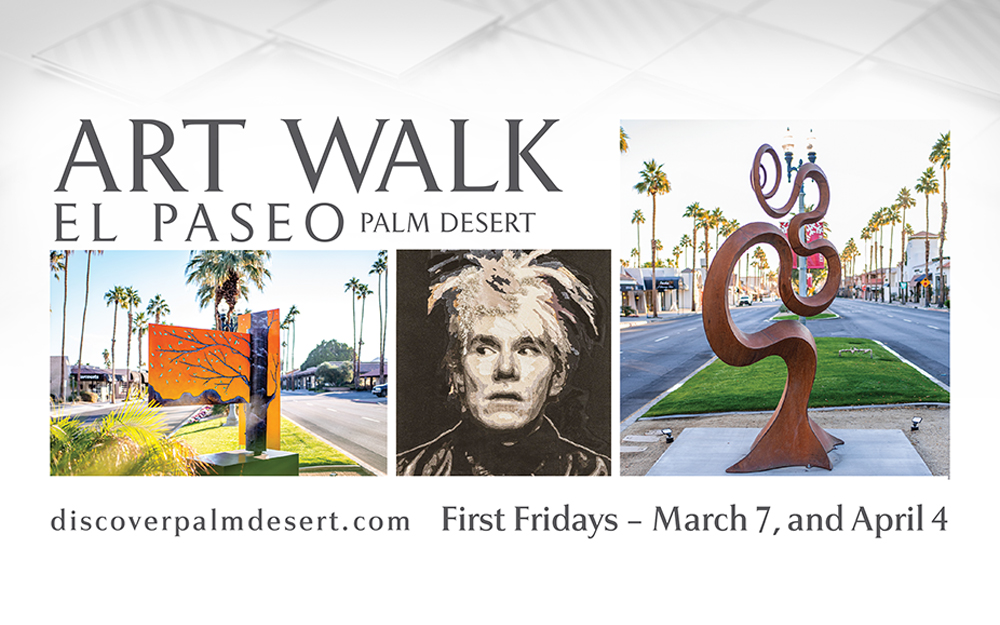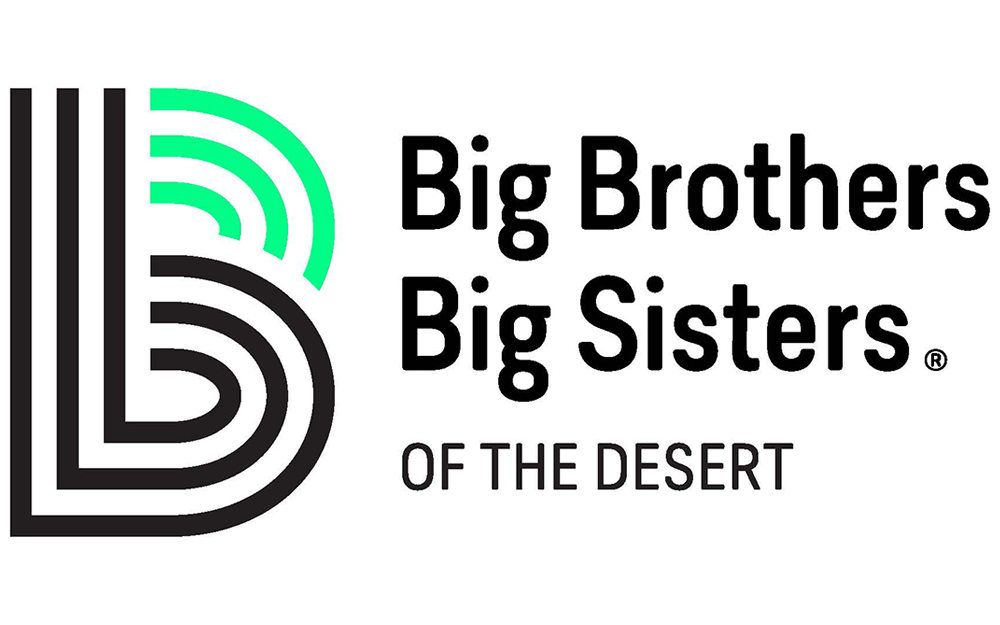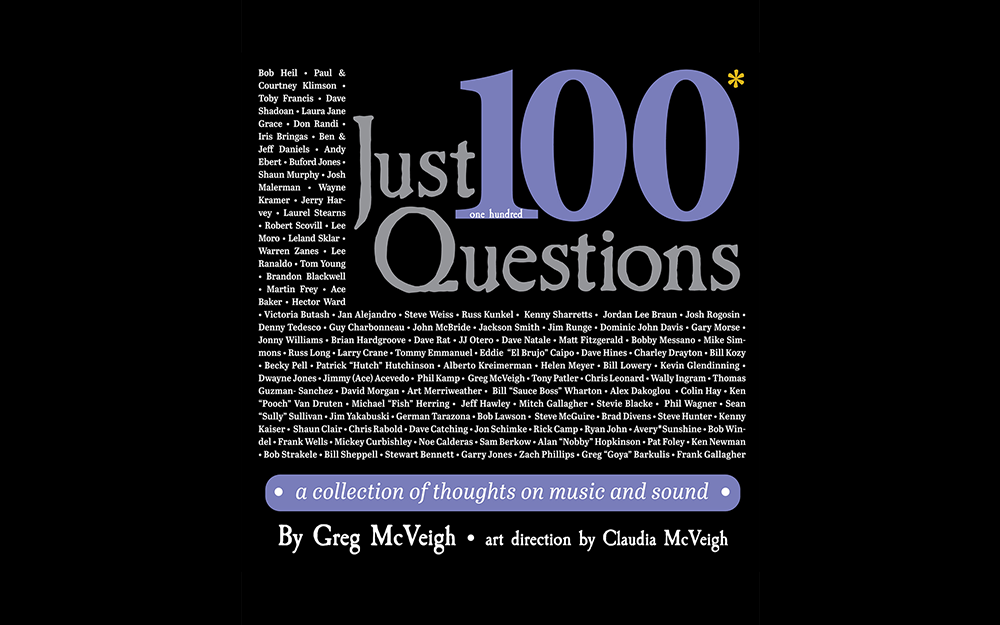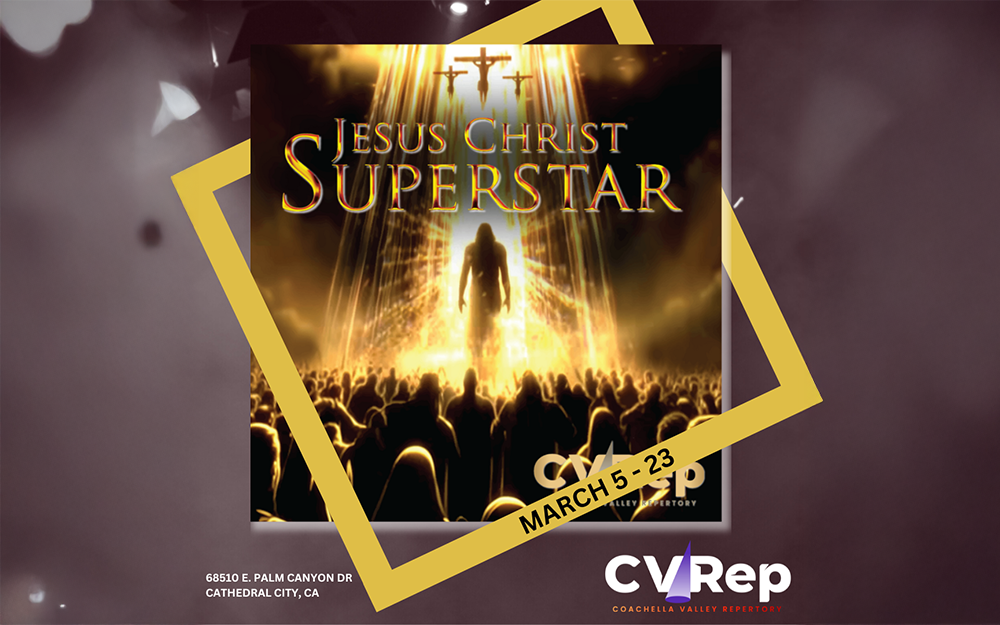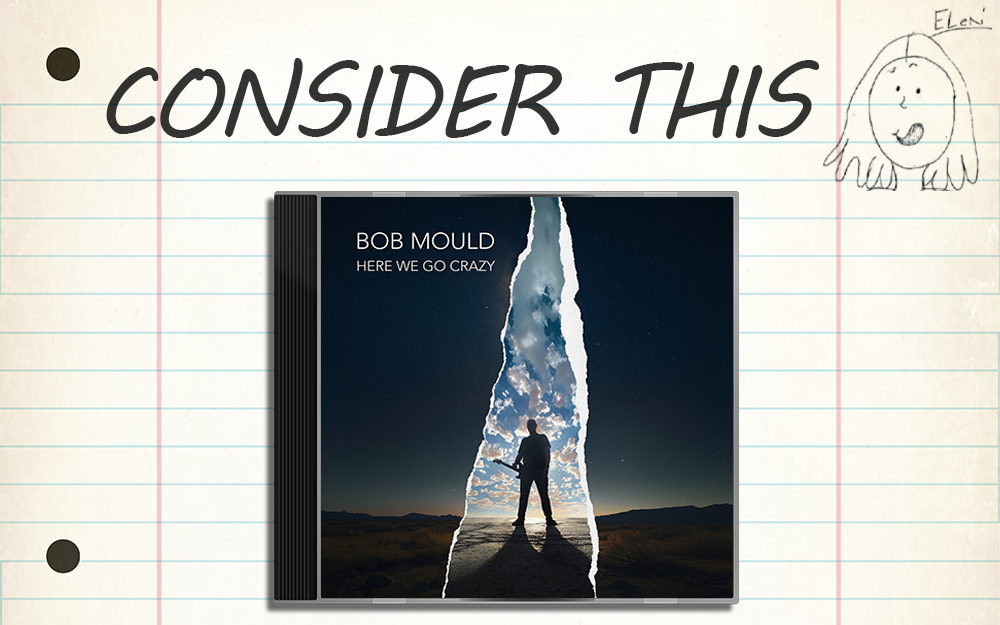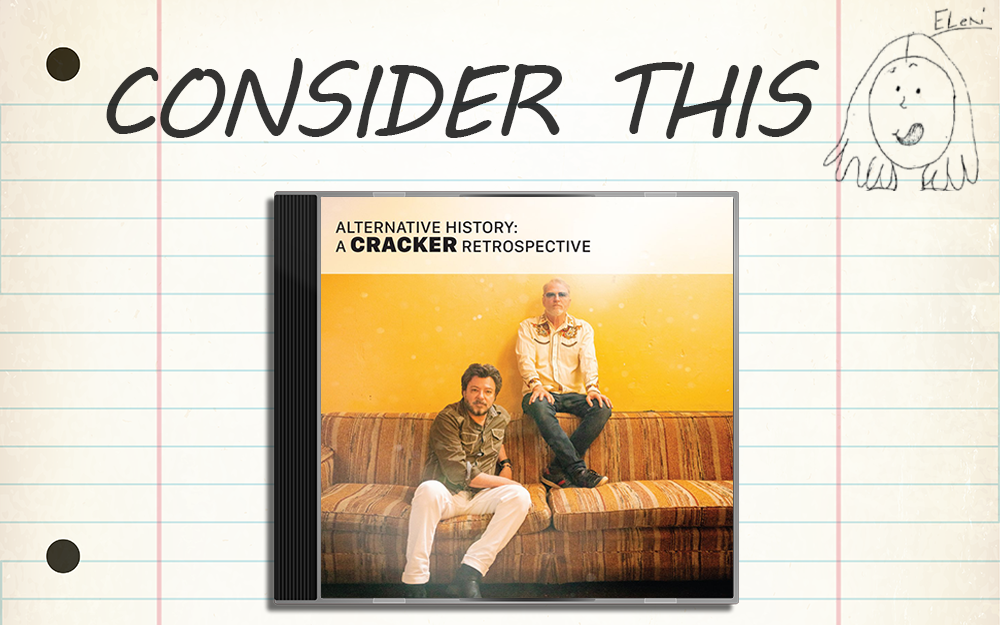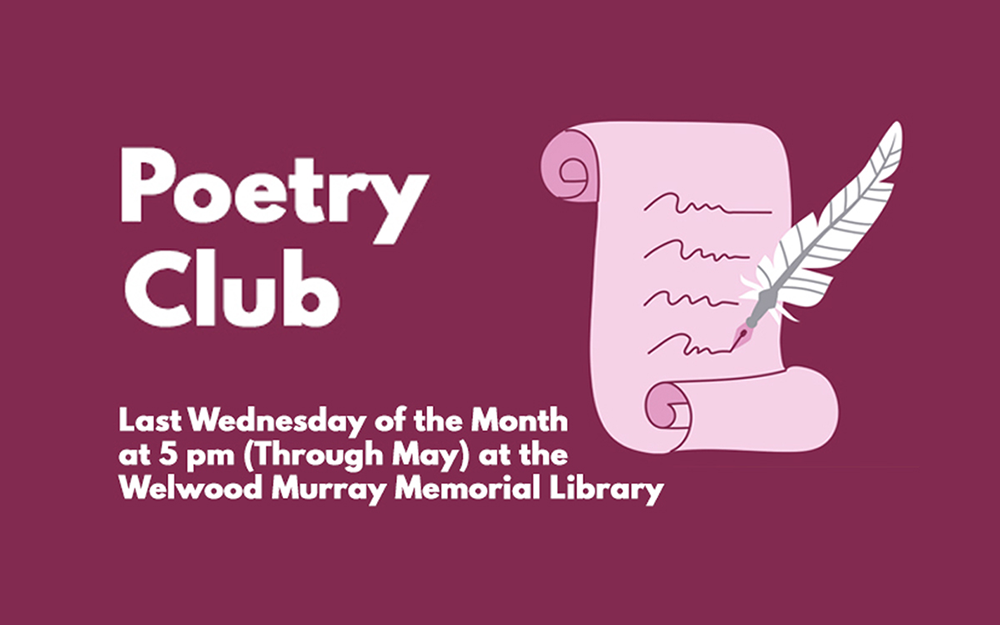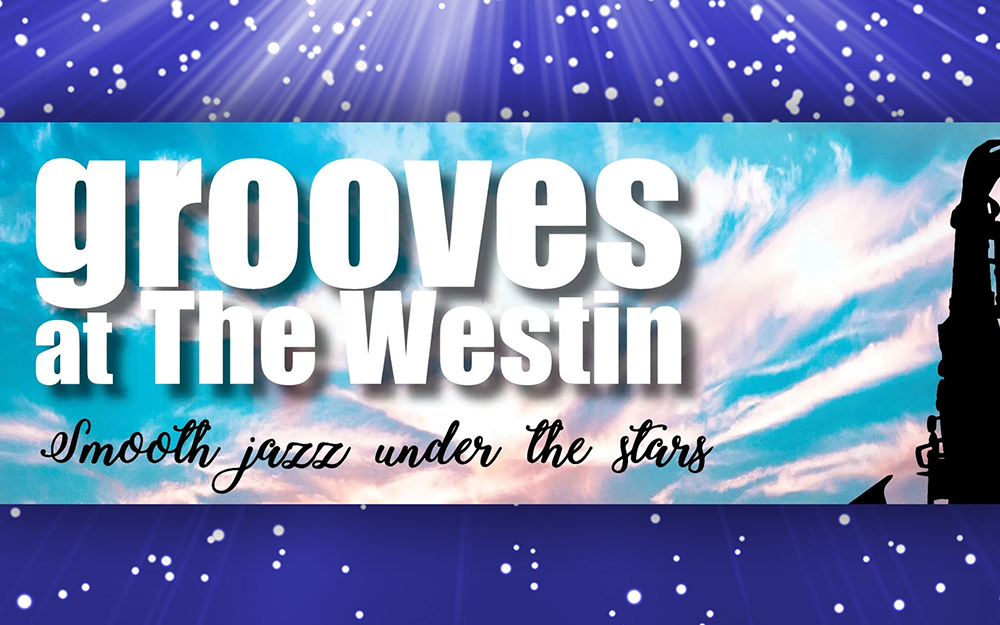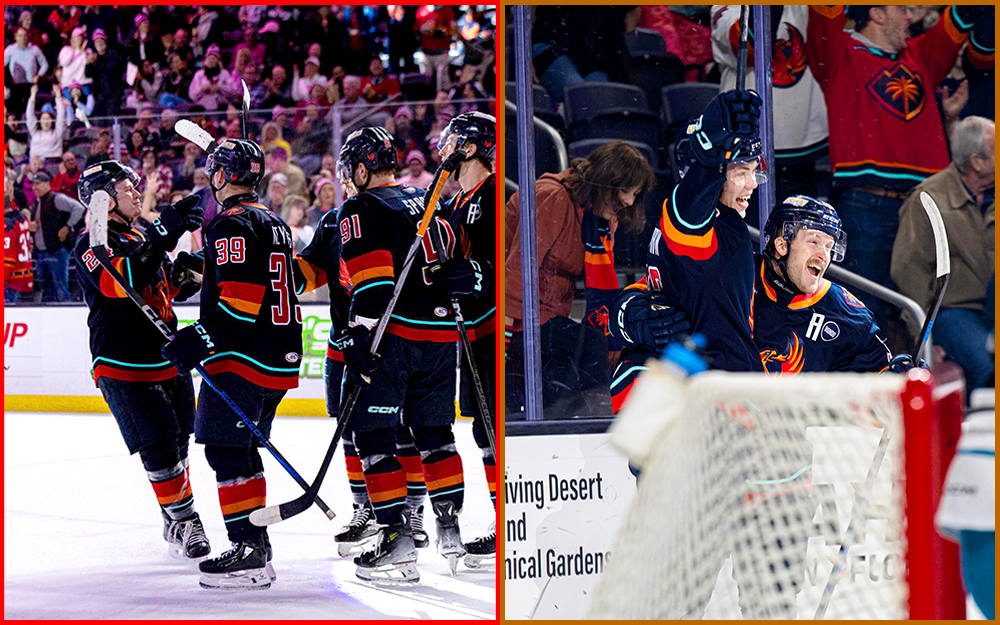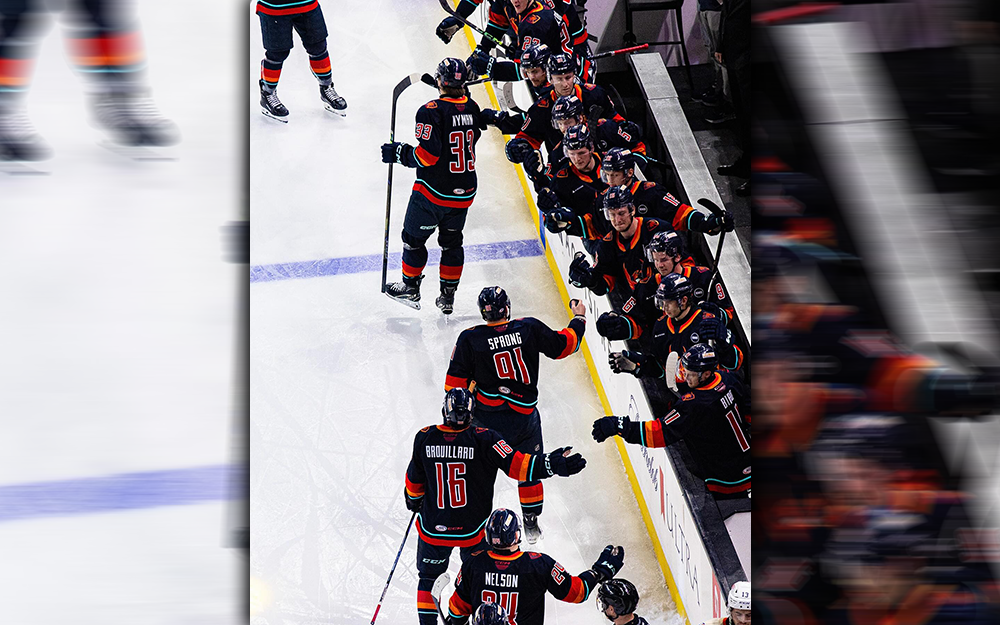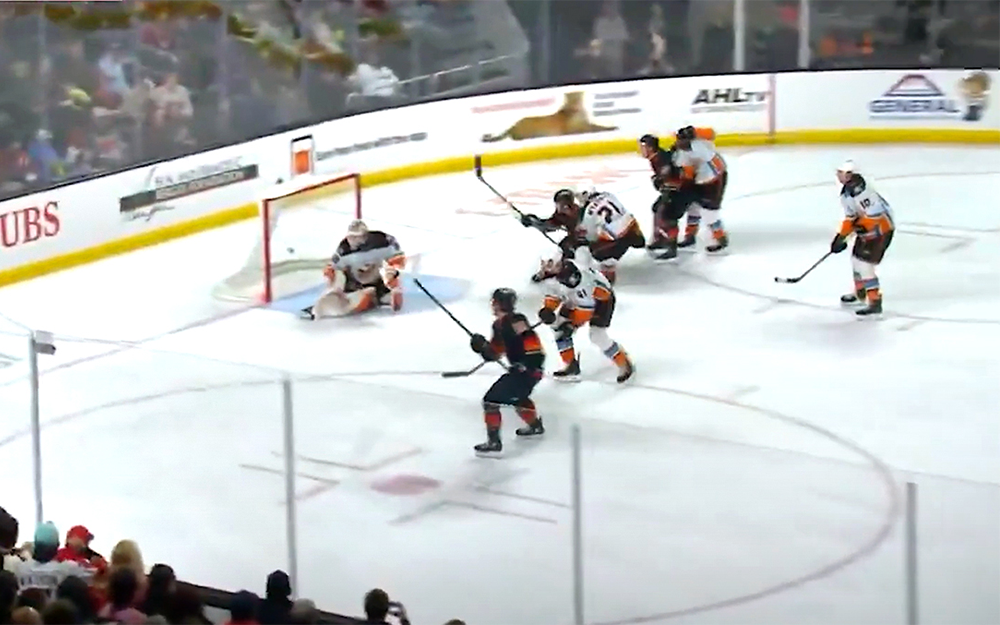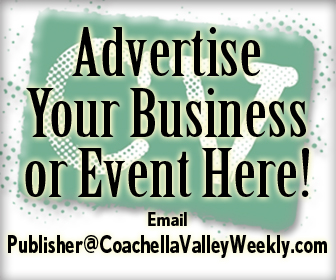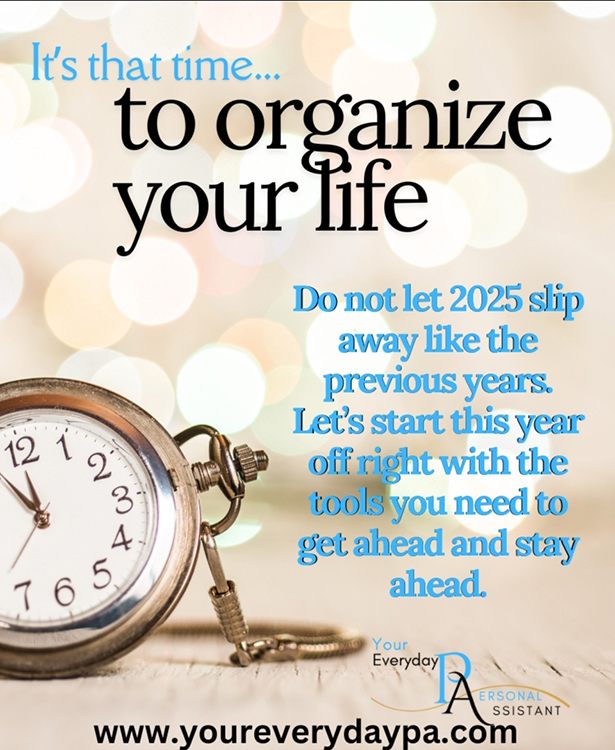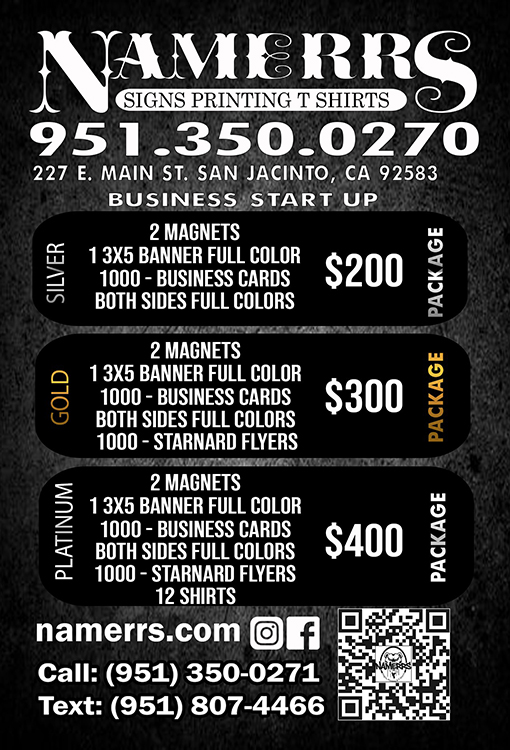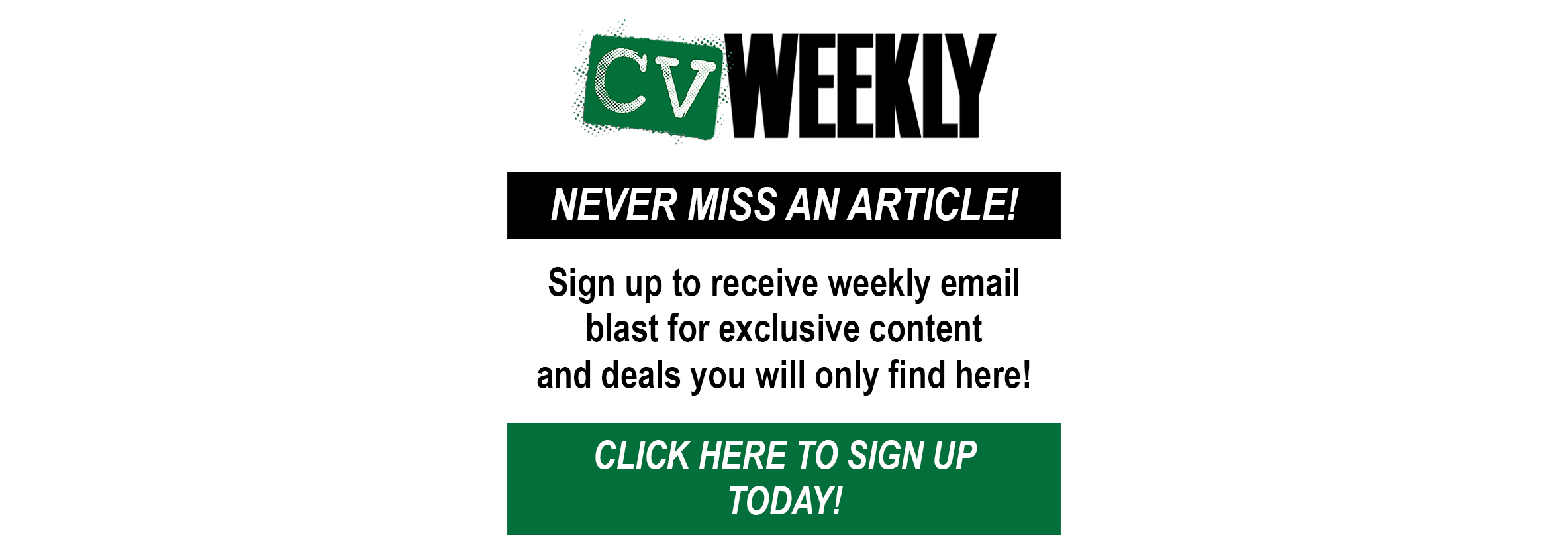By Dennis Shelly
From streaming movies to storing images to doing actual work, we rely on computers for far more than we ever imagined. Like all other important equipment, there will come a time when you need to upgrade it. If your computer is starting to show its age, don’t throw it away—there are lots of methods to obtain the performance you need from your current system. Depending on your requirements, the upgrades might cost you anything from a few hundred to a few thousand dollars. Fortunately, no matter what your budget is, there are several ways to save money when upgrading your computer.
In this article, we have presented some cost-effective methods to upgrade your computer without spending a fortune.
Take your PC in for a thorough examination and tune-up
If your computer is already struggling to accomplish simple activities like word processing or web browsing after two or three years, it’s most likely due to malware or useless applications that are continually sucking up your computer’s processing power. Most threats should be detected by an up-to-date malware scanner, but registry key infections would likely require the help of a specialist. They’ll assist you in determining which apps (or viruses) are slowing down your computer and cleaning it up. A good diagnostic and tune-up shouldn’t set you back more than $99–$149, and it may help you extend the life of your computer by up to a year or two.
Upgrade memory (RAM)
Making sure your computer has enough memory to meet your requirements not only saves you time and money, but it also extends the life of your computer. Memory (or DRAM) is a component of your computer that offers short-term data access to execute many applications at the same time. Although 2GB of RAM might be plenty when you initially started, it is unlikely to be sufficient now. Computer memory upgrades may significantly boost computer speed and help extend the entire system’s life.
Improve storage capacity (Hard Disk)
Many people mistake memory with storage, but they are not the same thing, and it is critical to know the difference. While memory allows apps and files to access data in the short term, storage allows for long-term data access. This can be a hard disc or a solid-state drive (SSD), which is an internal flash drive that stores data even when the computer is turned off. Storage does not need to be as quick as memory, but it does require a lot more of it to put all of your data, images, and papers in one place. You will notice a lot quicker overall responsiveness in your computer after upgrading the memory and storage.
De-clutter and clean your device
Dust and dirt might be your greatest nightmare when it comes to computer maintenance. Dust can become lodged in the internal fans of your computer, causing it to overheat and slow. To extend the life of your computer’s fans, clean them with canned air and keep them covered while not in use. Keep your computer out of the sun and in a clean, cool environment to avoid overheating. Remove anything that is directly in front of the computer’s fans to ensure proper ventilation.
Trade up
If repairing your computer is too much effort for you, most computer repair companies will accept trades for a new or used computer. If you have a laptop, this is the best option because they are considerably more difficult to fix or upgrade. Many manufacturers now provide online discount offers. The only way to go wrong is to buy from a big-box retailer, where you’ll face high markups and poor customer support.
Routine maintenance on your device’s hardware and software is critical to getting a few more years out of the system. When compared to the expense of purchasing a new computer, investing in a few minor repairs can help you get the most out of your present device. These tips can help extend the life of any computer. Adding RAM, a larger and quicker storage drive, and a new battery may revive your device and extend its life by many years. Moving from a platter hard drive to an SSD, followed by installing extra RAM, are the most immediately effective changes. In 99.9% of cases, processor and graphics upgrades are out, but if those components no longer meet your requirements, it’s time for a new device anyway.
Not sure whether to upgrade your current device or buy a new one? Or perhaps have some additional upgrade questions? Please contact us, our Eggsperts are standing by to help. Please contact us by visiting our website www.eggheadit.com by calling (760) 205-0105 or by emailing us at tech@eggheadit.com with your questions or suggestions for our next article.
IT | Networks | Phones | Security | Automation