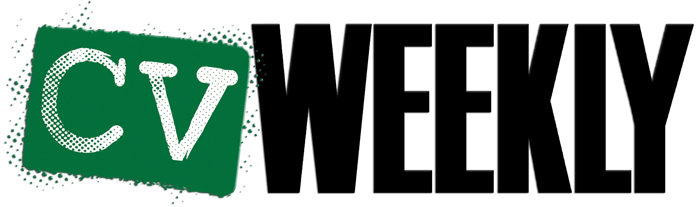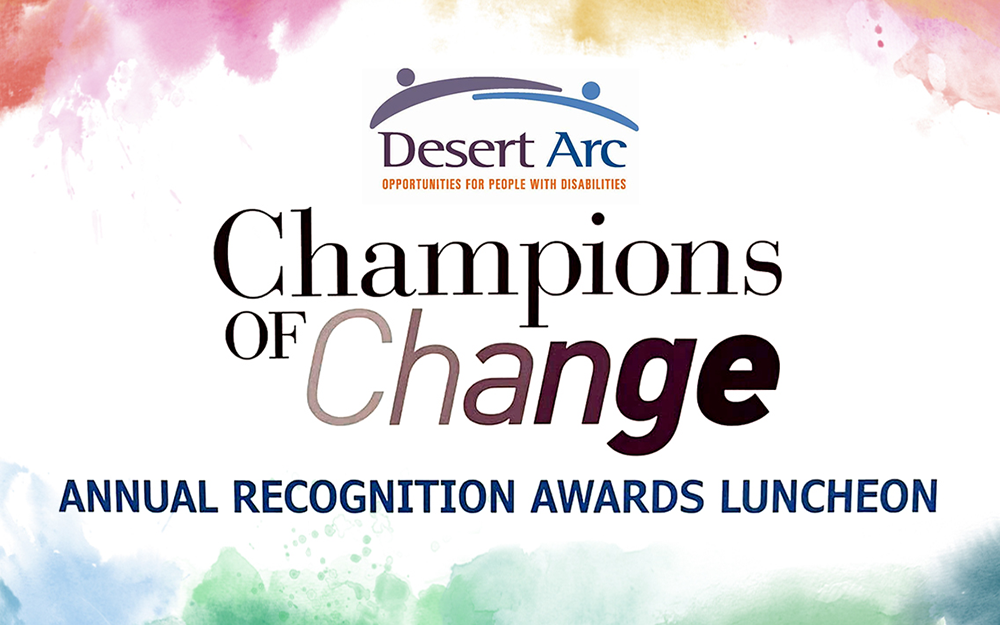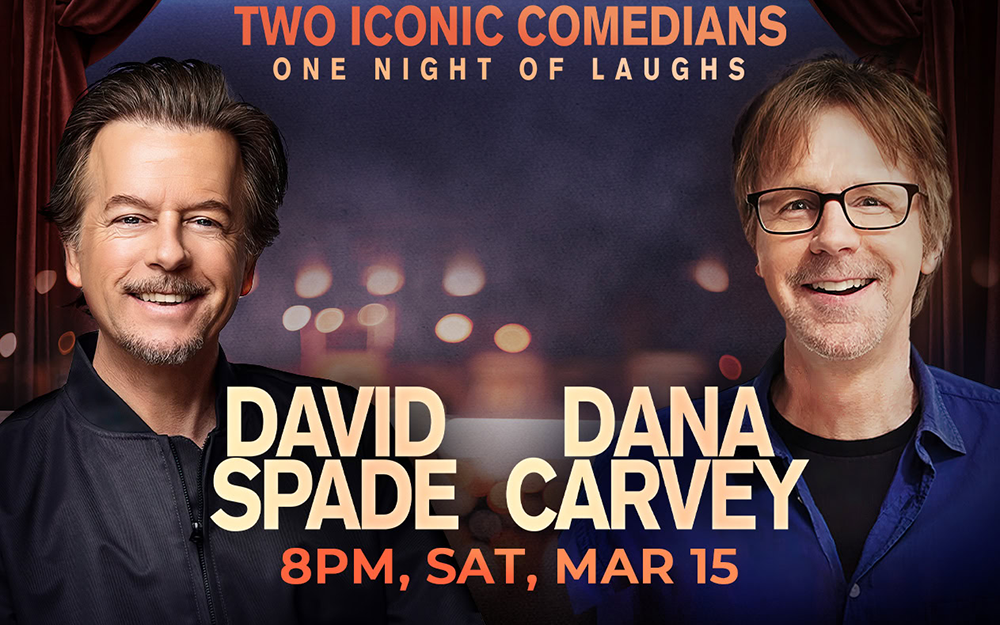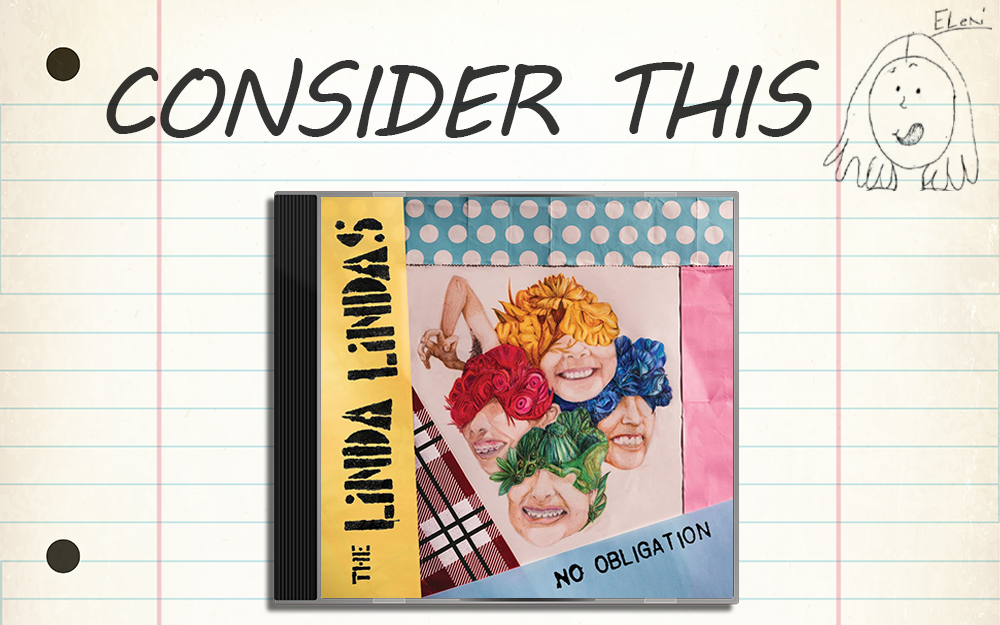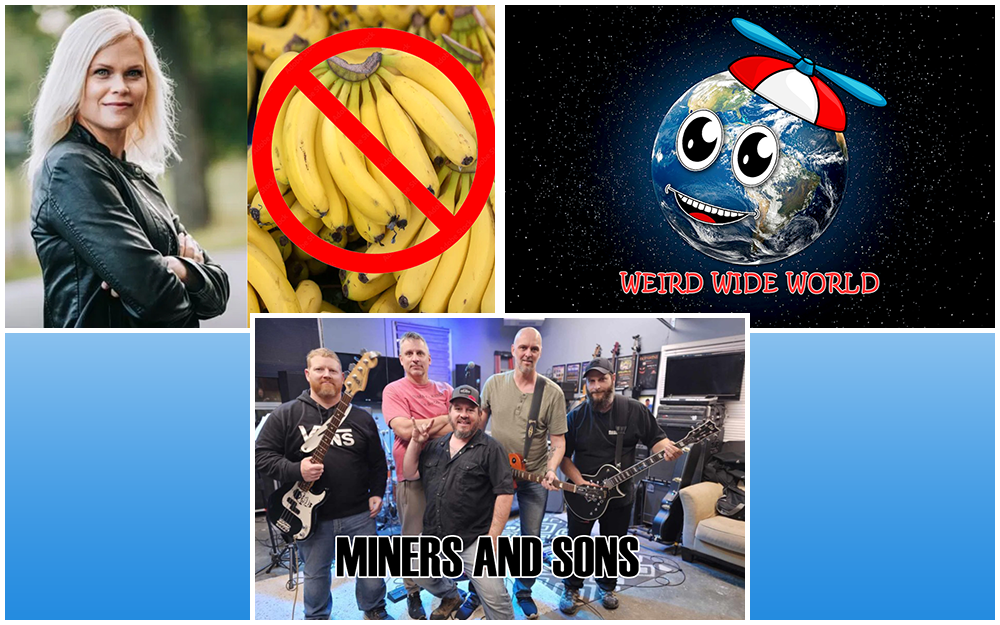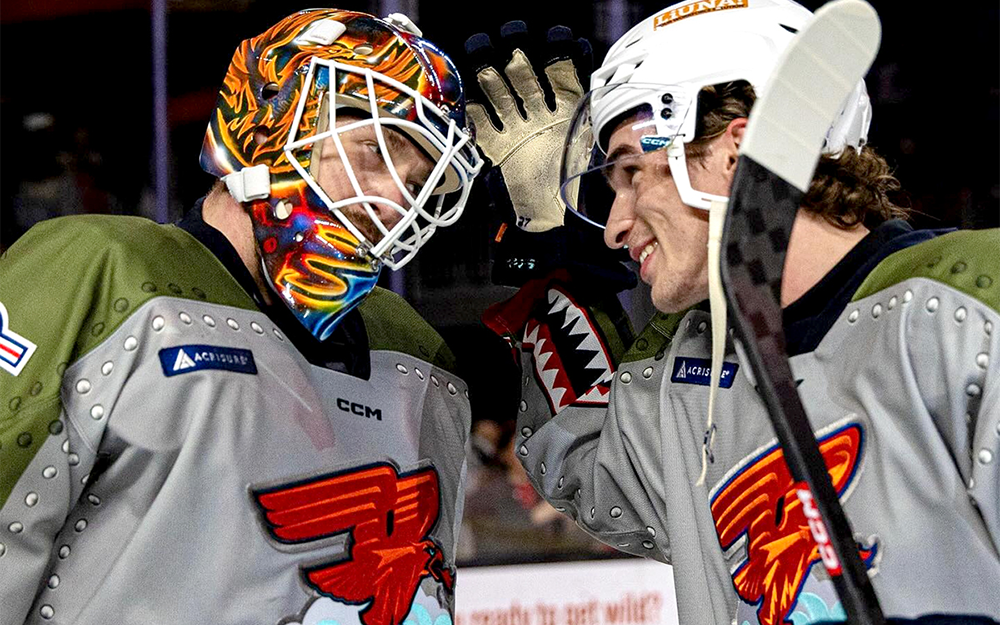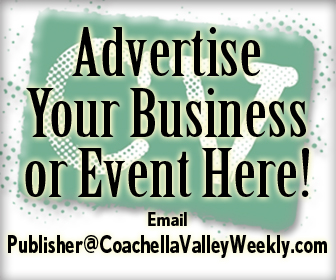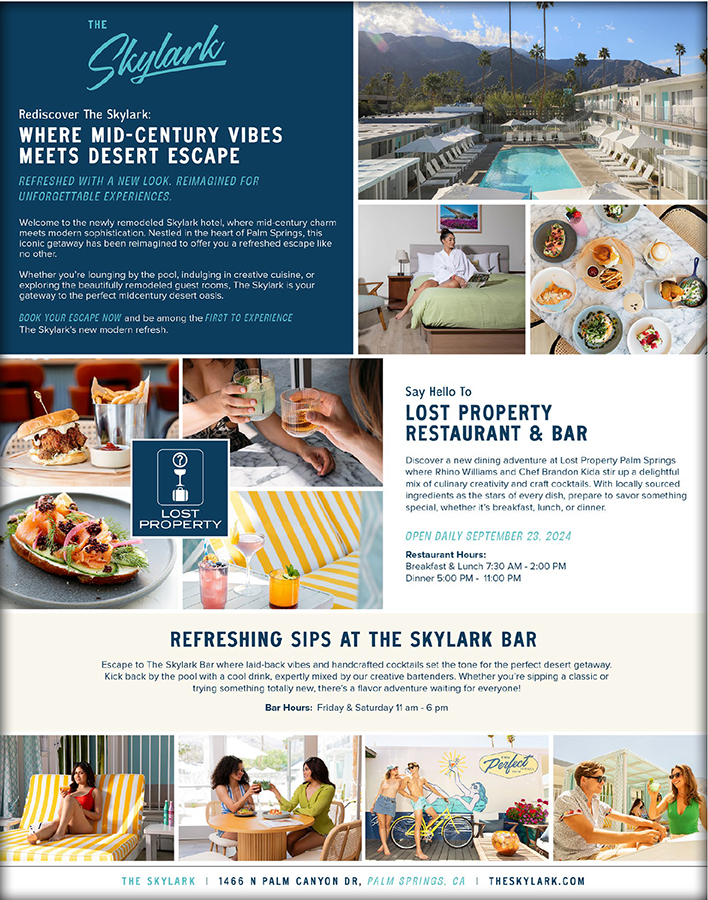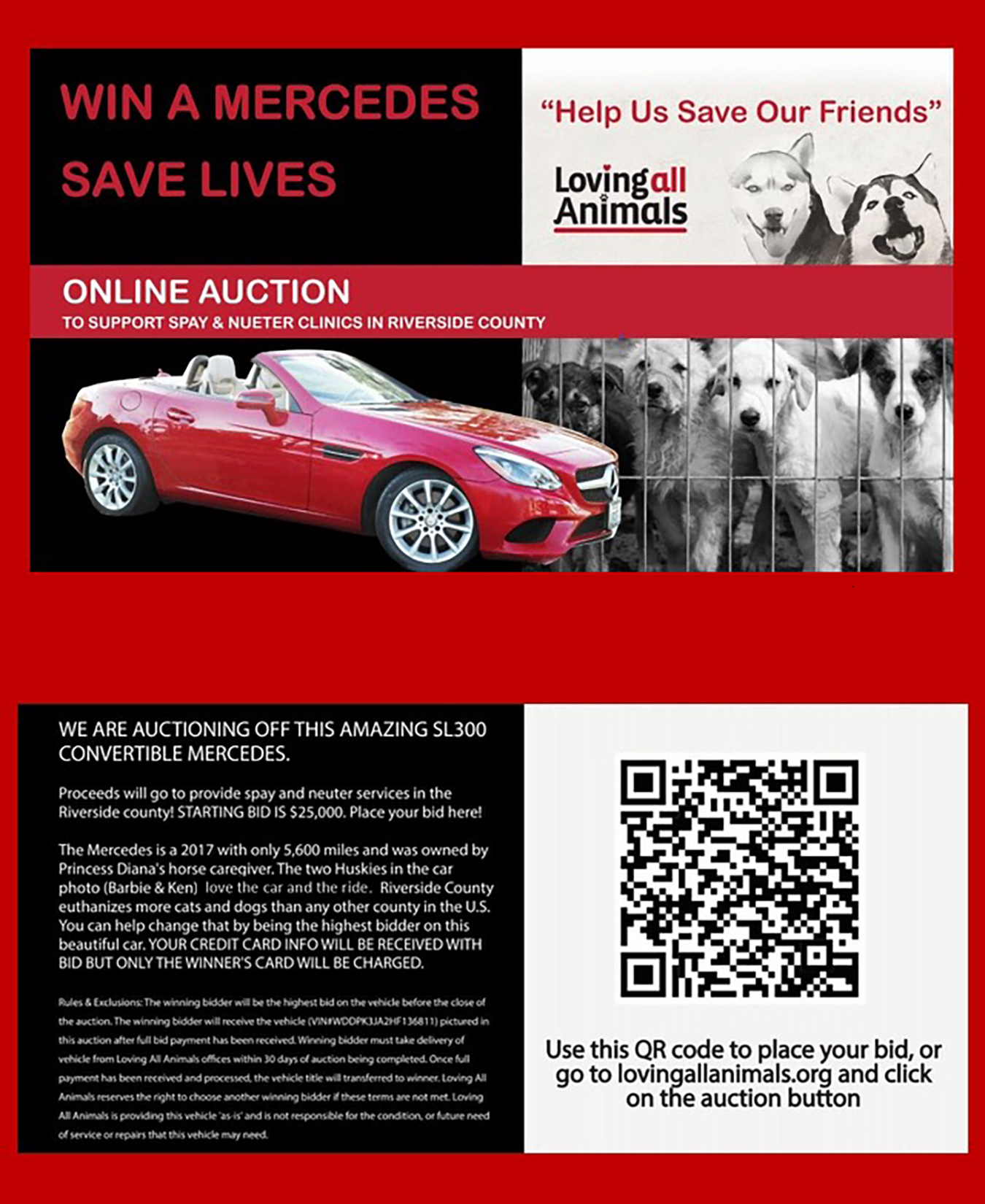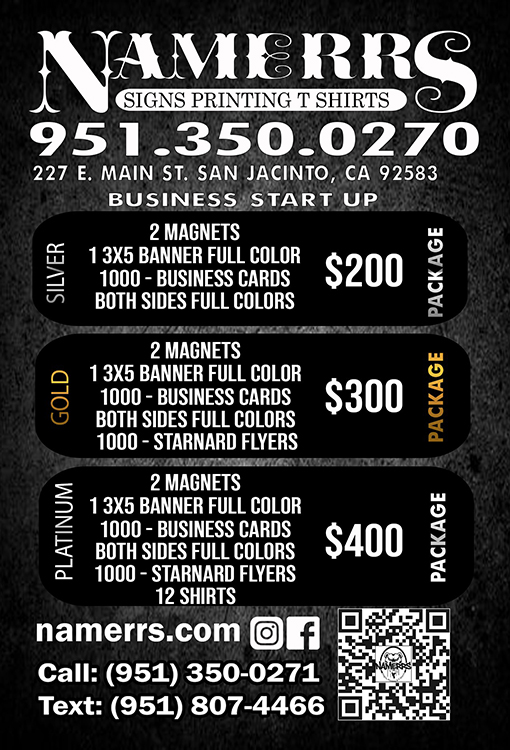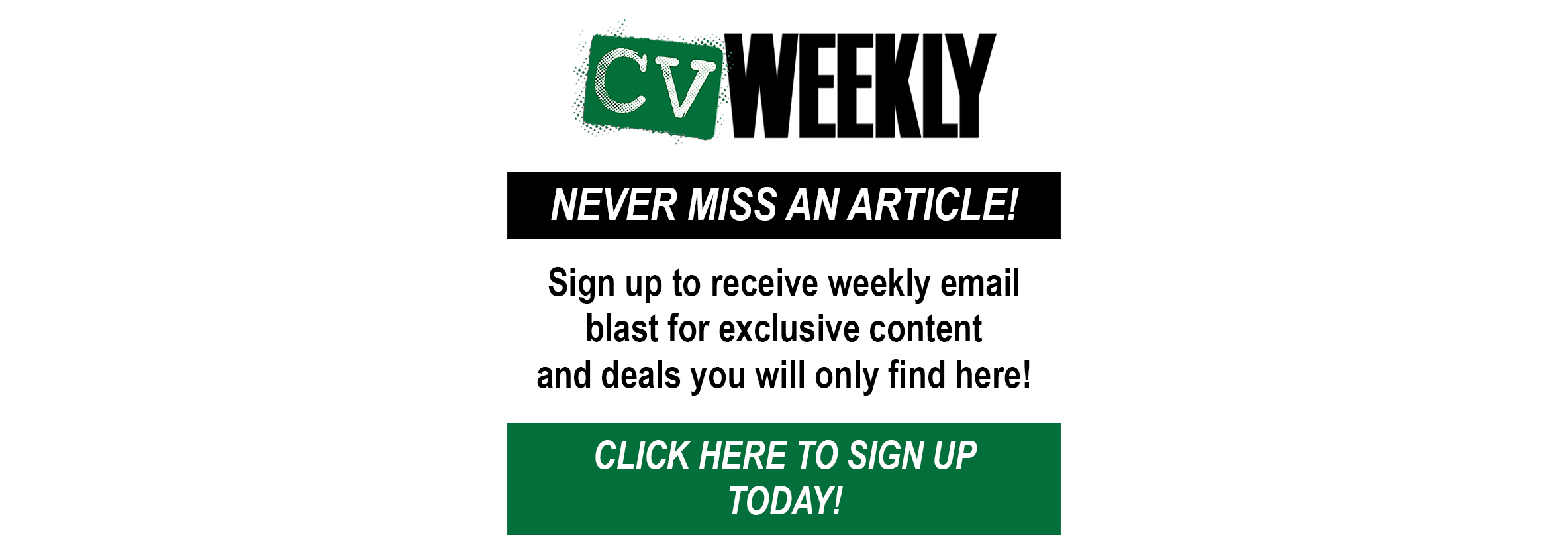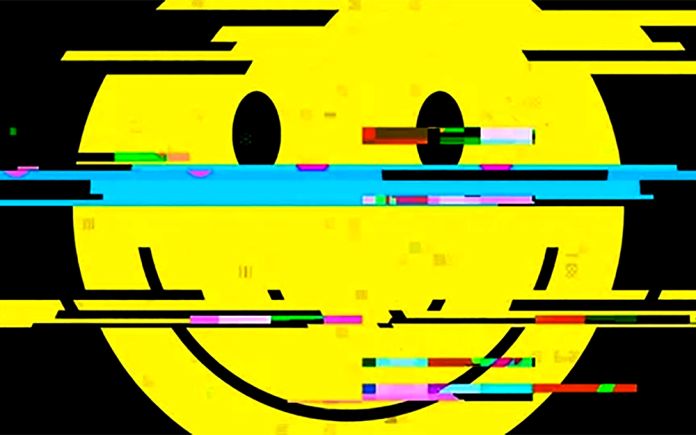
Common Issues and Possible Solutions
By Dennis Shelly
Video chat services have become a huge part of our lives. Video conferencing (VC) offers numerous benefits, such as quicker decisions, collaborative work, and working remotely more effectively. However, it can be frustrating when video calls freeze, causing technical issues and communication barriers. There are several reasons why your video calls may freeze, but the user can solve some of the common issues. One frequent problem is a lack of sufficient bandwidth, which can lead to screen freeze, jerkiness, and loss of audio-video sync. This can be caused by a slow internet connection, inadequate WiFi coverage, or using mobile internet. Some issues such as outdated network and system hardware, lack of cooling systems, or a lack of system requirements can also cause video freezing. It’s important to ensure that the device and the network are well-equipped to handle the demands of the video call to prevent freezing and interruptions.
In this article, we will explore common issues that cause video calls to freeze and provide some possible solutions.
Video Calls Keep Freezing?
A slow internet connection is often the biggest cause of video call freezing. Video conference calls require a significant amount of internet and network bandwidth, both for uploading and downloading data. If your internet connection or network is slow, it can lead to freezing issues. Poor Wi-Fi coverage can also contribute to video call freezing. Distance from the Wi-Fi router and obstructions can affect the signal strength.
Memory issues
There are several reasons why your video calls may freeze. Insufficient memory space can be one of the culprits. Internet calls utilize RAM, so it’s important to check the RAM and physical space on your device. If either is low, clearing some space by stopping other applications and deleting unnecessary files and apps can help.
Using multiple apps simultaneously
Another common issue is the use of other applications or programs simultaneously. Running multiple video-calling software instances can cause conflicts and video freezing. It’s best to use one video-calling software at a time and ensure that no other applications are running in the foreground. If the problem persists, check if any third-party apps are running in the background and uninstall them if necessary.
Network Issues and Requirements
Bandwidth and Connection Speed: Insufficient bandwidth can cause video conferencing issues. Video conferencing requires about 1-2 Mbps download and 0.75-1.4 Mbps upload speeds as a minimum for a single video conference call. Most internet plans offer speeds greater than the minimum bandwidth needed for a video conference meeting. You can use a bandwidth checker to determine your average connection speed.
Packet Loss and Delay: Video and audio packets are transmitted through the network and over the internet connection, and due to the complexity of the internet, including copper wires, fiber cables, routers, and servers, can cause these packets to get lost and delayed. Video conferencing software tries to compensate, but real-time communication leaves little time for adjustments. This can result in jitter, freezes, and audio-video sync issues.
Wi-Fi Interference: Wi-Fi signals can be affected by various devices in your home, including microwaves, wireless speakers, baby monitors, cordless phones, and even your neighbor’s Wi-Fi. Walls and metal objects can also interfere with Wi-Fi signals. Use a Wi-Fi analyzer to identify and mitigate interference, consider using wired connections instead of Wi-Fi, and make sure your router is optimally positioned.
Too Many Devices: Having multiple devices connected to your network, such as laptops, phones, smart speakers, and smart TVs, can strain your bandwidth. Consider turning off unnecessary devices during video calls, scheduling calls during off-peak times, load-balancing devices on different access points, or using a mobile hotspot with a good data allowance.
Can’t hear the audio during a video call?
There could be several reasons why others cannot hear you during a video call. Here are a few possible explanations based on the given document data:
Microphone Issues: If you are using a built-in microphone on your laptop, it may not be of good quality and have limited range. This can result in sound cutting out completely when you move out of range. Consider investing in a better microphone or headset for clearer audio.
Software Permissions: Check your video calling software for video permissions. It may require permission to output video through the application. Make sure the necessary permissions are granted. If you are using a browser-based video call, check your browser settings as well.
Tips for Improving Wi-Fi Signal and Video Conferencing
Check for Interference: Avoid placing your router near electrical devices, such as TVs and fridges, as they can interfere with the Wi-Fi signal. Christmas tree lights can also cause interference. If you’re experiencing glitches in video conferences, try turning off recently installed devices one by one.
Consider Wired Connections: Most routers support wired connections in addition to Wi-Fi. Using a connected device can help eliminate Wi-Fi-related issues. If your router is in a different room, you can use Powerline units to create a wired connection through your mains power wiring.
Proactive Maintenance: Turn off your laptop occasionally to let it rest. Position your router at waist height with a clear line of sight to the devices using it. Avoid overloading your internet connection by turning off unnecessary devices during important video calls.
Make a Plan: Prepare for potential connection issues during video conferences. Switching to audio-only, exchanging phone numbers for communication, and agreeing on alternative video conferencing apps can help mitigate problems. Having a backup plan is essential for a smooth experience.
Consider Wi-Fi Boosting Solutions: If you have a large house or office or need to extend Wi-Fi coverage, consider using a Wi-Fi repeater or a mesh network. These devices can help improve signal strength and coverage.
Types of Video Call Services
There are several video call services available, each with its pros and cons. Some popular options include such as Microsoft Teams, Zoom, Google Meet, or Skype. Microsoft Teams offers seamless integration with other Microsoft products, while Zoom is known for its user-friendly interface. Google Meet is a reliable option for those already using Google services. Consider the specific features and requirements for each service to choose the one that best suits your needs.
To Conclude
Video call freezing can be frustrating, but by addressing common issues such as insufficient memory space, conflicting applications, and network problems, you can improve the quality of your video calls. Additionally, understanding the pros and cons of different video call services can help you choose the right video conferencing platform for your needs. Remember to optimize your device and network settings to ensure a smooth and uninterrupted video calling experience.
Addressing certain video conference call quality and network connectivity issues can be difficult to do on your own and without some additional professional assistance. That’s where we can help. Our Eggsperts are eggcellent in diagnosing video conferencing and network connectivity issues. Please contact us by visiting our website at www.eggheadit.com, by calling (760) 205-0105, or by emailing us at tech@eggheadit.com with your questions or suggestions for our next article.
IT | Networks | Security | Voice | Data