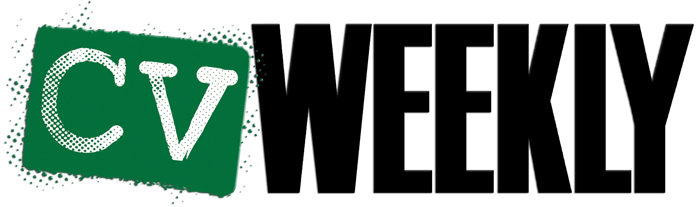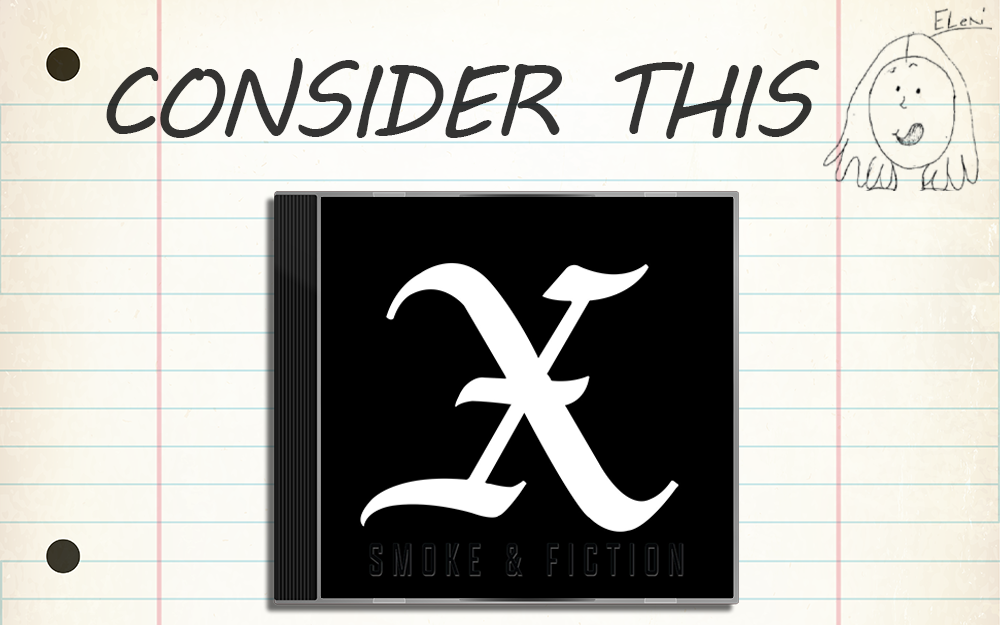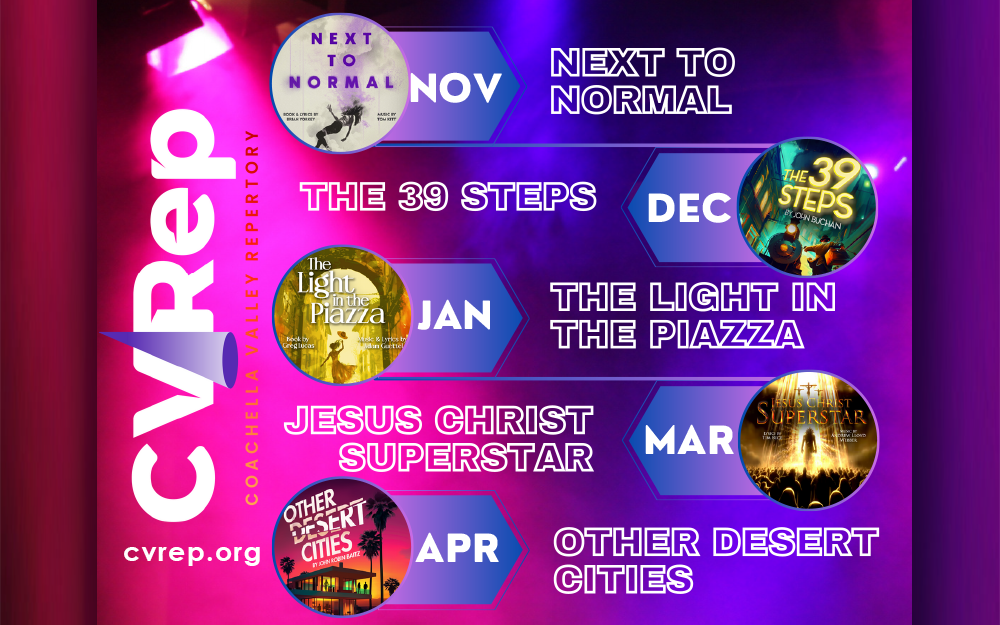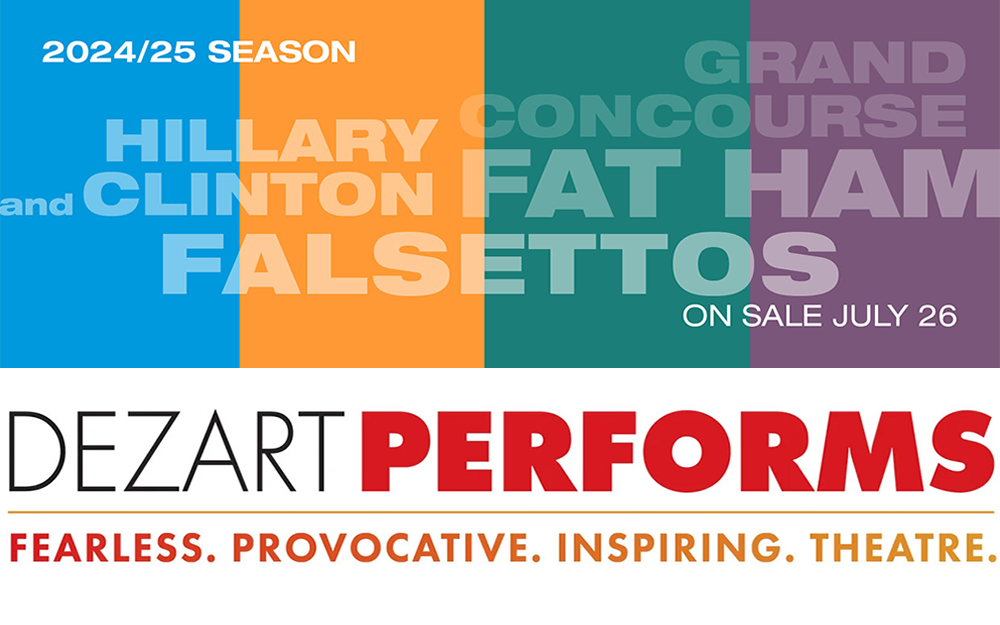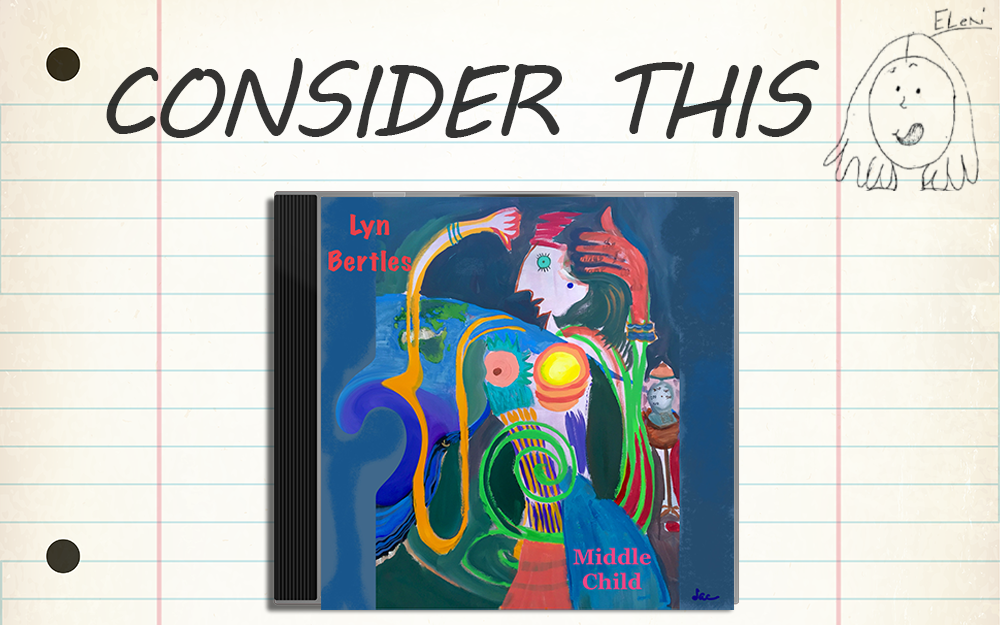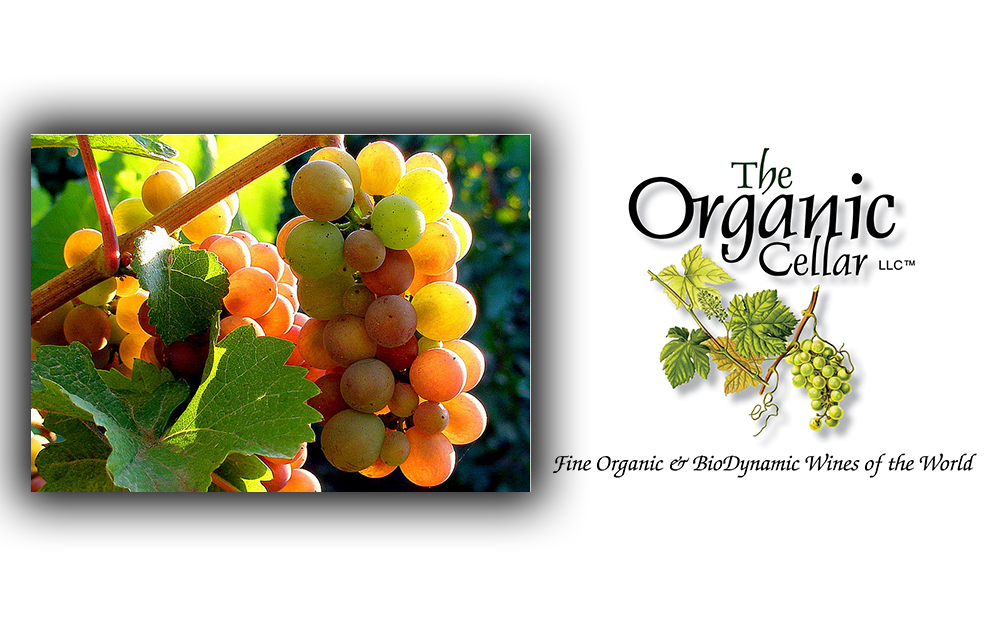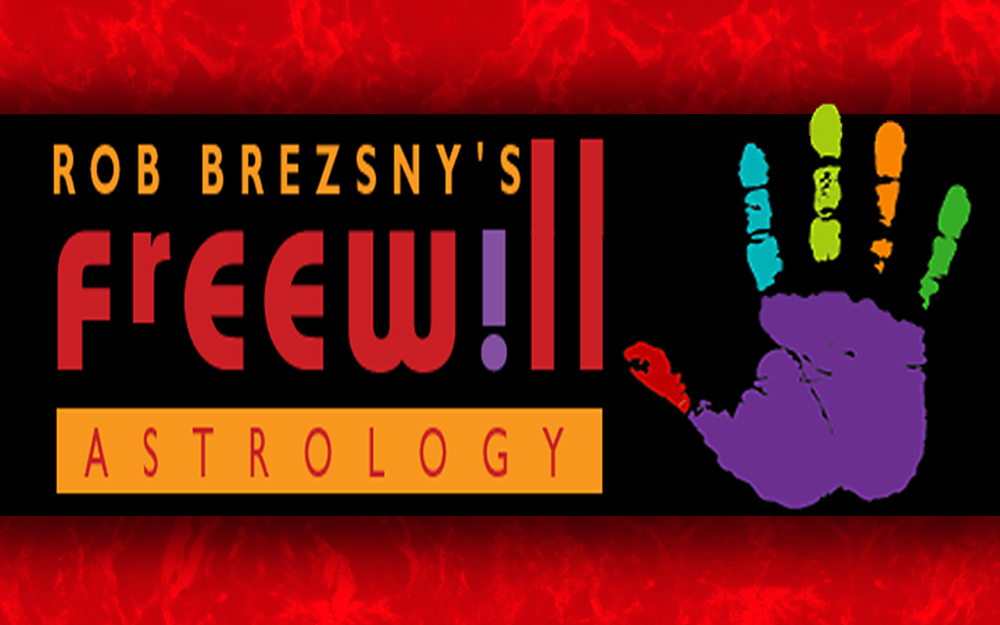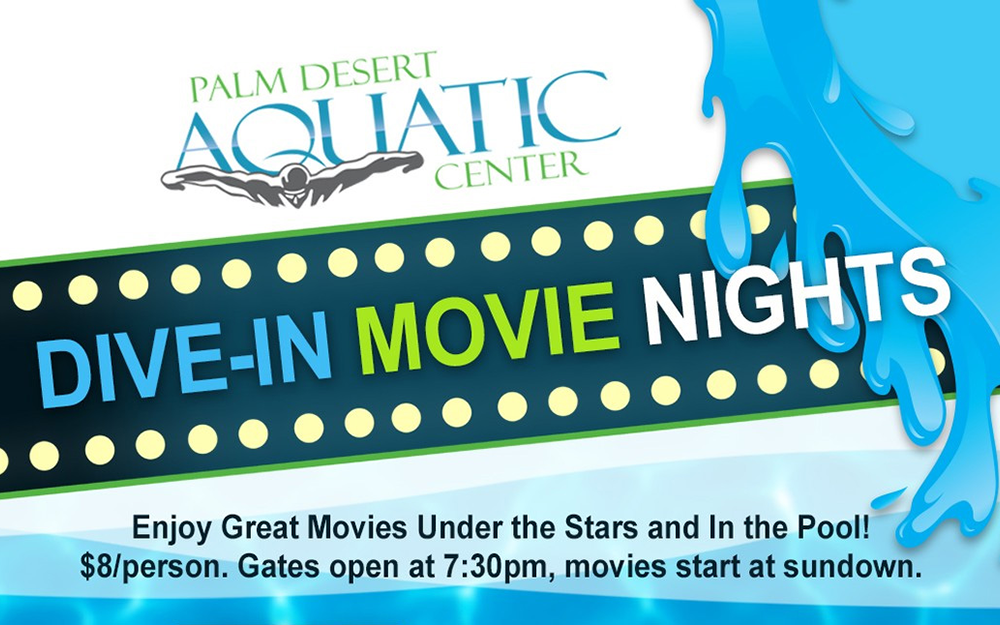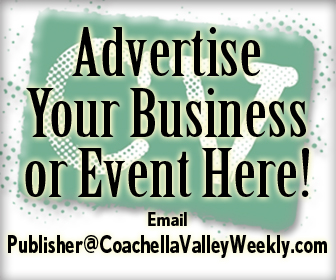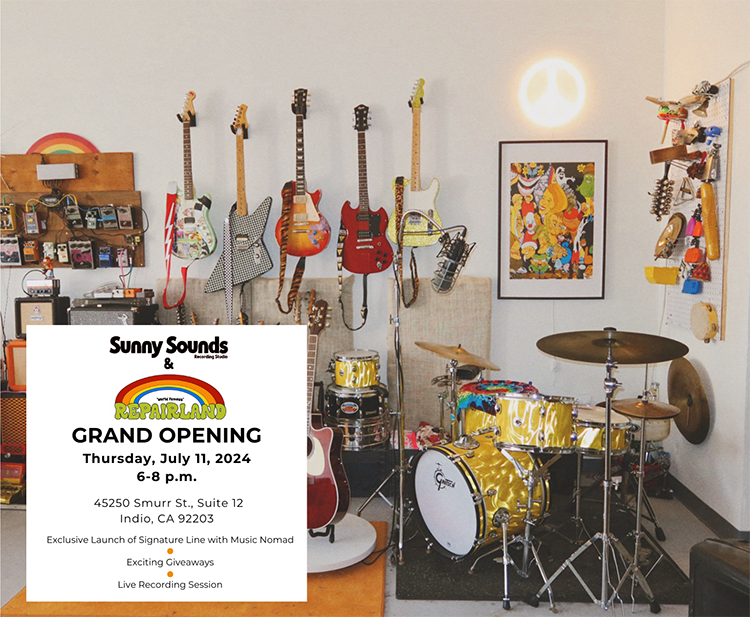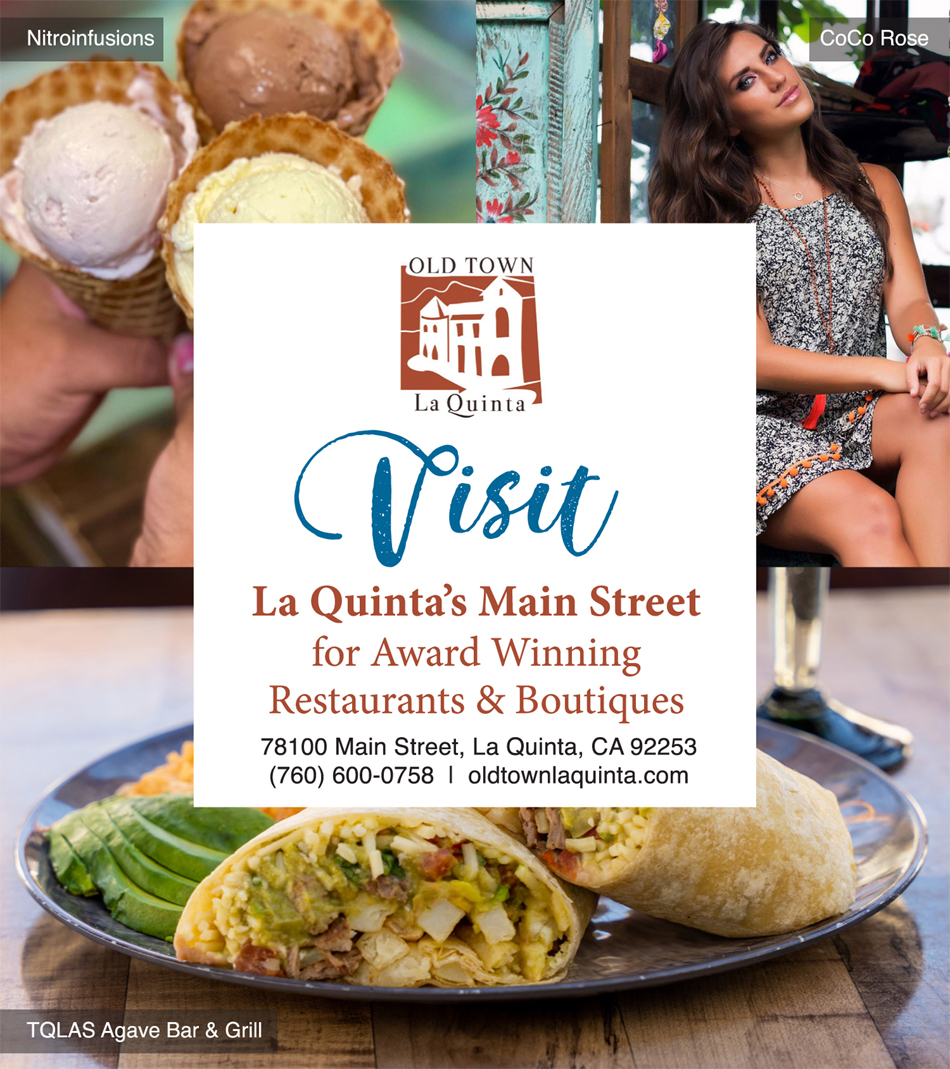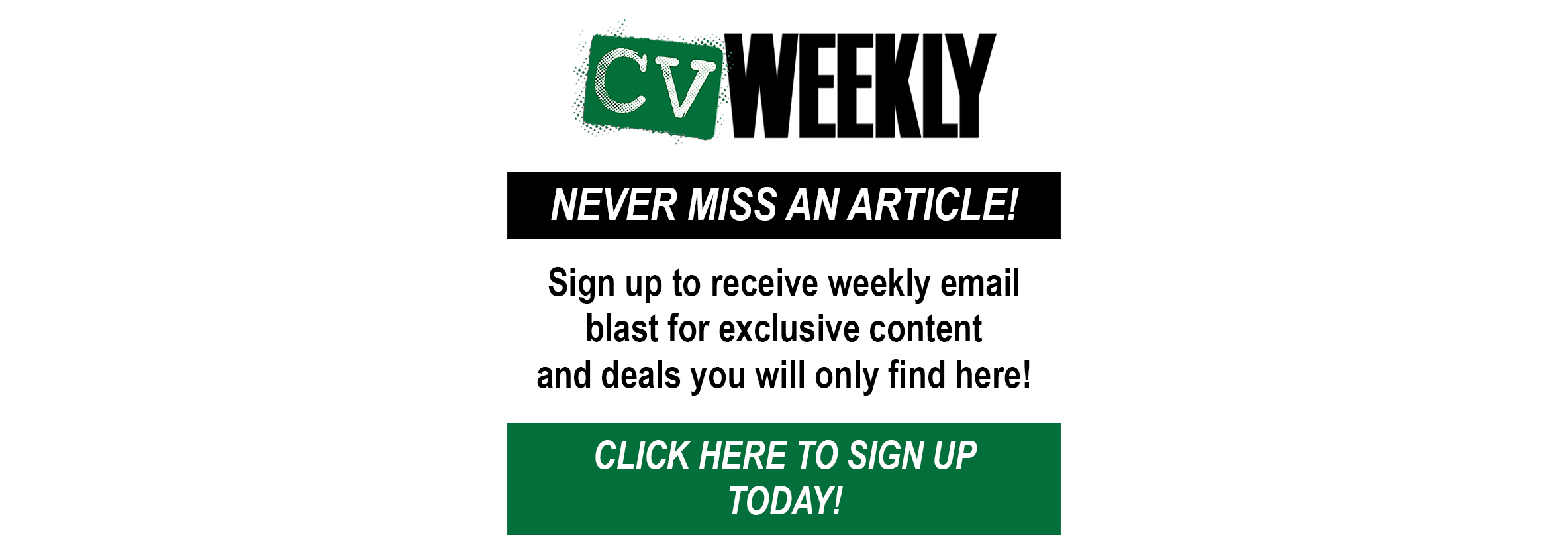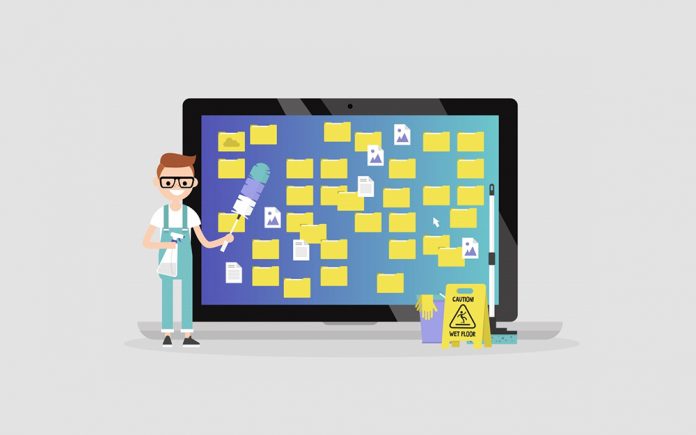
10 Tips to keep your computer running smoothly.
By Dennis Shelly
Well, it’s that time of year again! Time to adjust the clocks forward, change out the air filters, and deep clean around the house. Now if you want your house to stay clean, you must dust it regularly, especially in the desert area. Similarly, if you want your computer to stay efficient and responsive, it needs its own maintenance—a digital spring clean. A proper spring cleaning can save you from having to switch to a newer, more expensive PC. Your PC accumulates software and data that might slow it down over time, and browser plug-ins can also make your browser sluggish. Furthermore, there are relatively affordable upgrades you can conduct to make your computer appear to be brand new. There’s also the issue of dirt and dust accumulating, which not only looks bad but may also impair airflow, potentially causing performance concerns for the chips within as the temperature rises. If you want to give your computer a digital spring cleaning, here are a few tips to revive it and restore it to the performance it had when it was new. The following free tips will help keep your computers running in the best shape possible.
Tips for Spring Cleaning your Computer:
- Delete any unnecessary system files.
There are two types of files: those that you may have downloaded and those that you have on your system as a result of surfing the internet, especially without adequate security installed. The second type of file is stored in the programs download folder and takes up a lot of space. However, they may be discovered using the operating system’s built-in ‘Disk Cleanup’ application. In Windows, go to ‘Settings‘, then ‘Storage‘, then ‘This PC‘, and choose your hard drive. Then select ‘Temporary Files‘, followed by ‘Delete Temporary Files‘. You may delete downloaded program files, temporary internet files, setup log files, and other items. However, you must be certain of what you are removing, since some .dll files are required for the operating system to function correctly. Deleting some of them may cause the operating system to fail to boot or operate correctly. It will be tough to manually add them again.
- Delete unnecessary data.
Sorting through all of your files and documents is one of the most time-consuming aspects of cleaning your computer. To begin, delete any copies of data, obsolete applications, outdated files, or items you no longer use. After you’ve deleted any extraneous data, consider arranging your remaining files into an easy-to-understand organization or structure. An organized system will not only help you manage your current data, but it will also help you prevent acquiring clutter in the future.
- Review your security preferences.
Because your operating system, software, browser, and WiFi connection all pose a risk to your data security, you should review your security settings in your preferences and adjust them to your specific needs. If you often use the internet, you might consider creating a second, independent Windows user account with no administrator access, so that essential data is less likely to be hacked. Another option is to use two different operating systems for various purposes: one for surfing and one for writing and working.
- Update your operating system, applications, and backup data.
As previously stated, unidentified back doors inside your operating system or software package might result in data breaches or virus infections. As a result, it’s critical to keep your system up to date with patches and updates regularly. Make a backup of your most important data so you don’t lose it all if your system fails.
- Check online IDs, change passwords, or delete accounts.
When you’re cleaning your computer, take a look at all of the password-protected web or social media services you use. If you are no longer using it, make careful to erase as much information as possible. If you haven’t used your account in a long time or aren’t sure if your existing password is still secure, just change it. Remember to create a password that is both difficult and long, and that makes no sense in any language. It should be at least 8 characters long. Numbers, standard characters, and special characters should all be included.
- Prevent apps from slowing down the PC at startup.
Even if you remove unwanted applications, your computer may still be slow due to a surprising number of apps and services that start without your knowledge when your computer starts up. To see the list of applications cluttering your PC upon startup, click the Start button and then select Settings. Then, on the left side of the window, click Apps and select Startup from the navigation pane. You should see a detailed list of all the applications that are running at startup. Scan the list and disable everything you don’t believe you need, especially if Windows indicates it has a medium or high influence on the performance of your computer.
- Browser cleaning.
After you’ve gone through your files, check your internet browser for extensions and uninstall any that you no longer need. Deleting obsolete or unwanted browser extensions can significantly improve speed and load time, assisting in the maintenance of your computer. In addition to removing add-ons, clear your browser data to delete cookies and history for a better experience.
- Complete a full malware scan.
There are several malware software services available on the market to assist keep your computer safe. Do your research and select an application that you will use regularly to check your computer for malicious viruses. The best approach to avoid future computer issues is to be proactive, and being prepared will help ensure your computer is always in good working condition.
- Clear out your mailbox.
Whether you are a home user or an office worker, you most likely receive a large number of emails every day. Even once you’ve sorted through the most annoying junk mail, there’s still a lot of content to remove. Remember that simply putting something in the trash does not mean it is gone. Or at the very least, you should empty the email trash and spam folders.
- Dust out your PC.
If you have a desktop computer, it may collect a significant amount of dust, making it more difficult for the computer to keep cool and function as well as it did when it was new. The remedy: Turn off your computer, remove the side panel, and clean out the dust that has accumulated in the fan blades and on the circuit boards. Here are a few things to bear in mind: Be gentle—the circuits are delicate—and avoid using a mini-vacuum inside your computer. Instead, gently wipe it off with a clean, dry cotton cloth or a feather duster before blowing it with compressed air to remove the remaining dust (you might want to do this outdoors). To avoid mistakenly discharging moisture, use air cans designed for electronics.
Your computer should be cleaned regularly to ensure that your important data is secure and that everything is working smoothly. There are several techniques to boost the performance of your PC, and we have highlighted a few of them in this article. Spring cleaning your computer is a wonderful method to free up disc space while also rechecking your online security. You can rev up your computer’s performance with these cost-free methods.
Have a suggestion for our next article or questions about keeping your desktop or laptop computers clean and running as smooth as possible? Please contact us by calling (760) 205-0105 or emailing us at tech@eggheadit.com and our Eggsperts are happy to help you with your questions or suggestions.
IT | Networks | Security | Phones | A/V | Integration