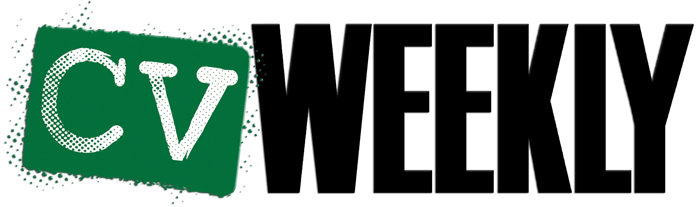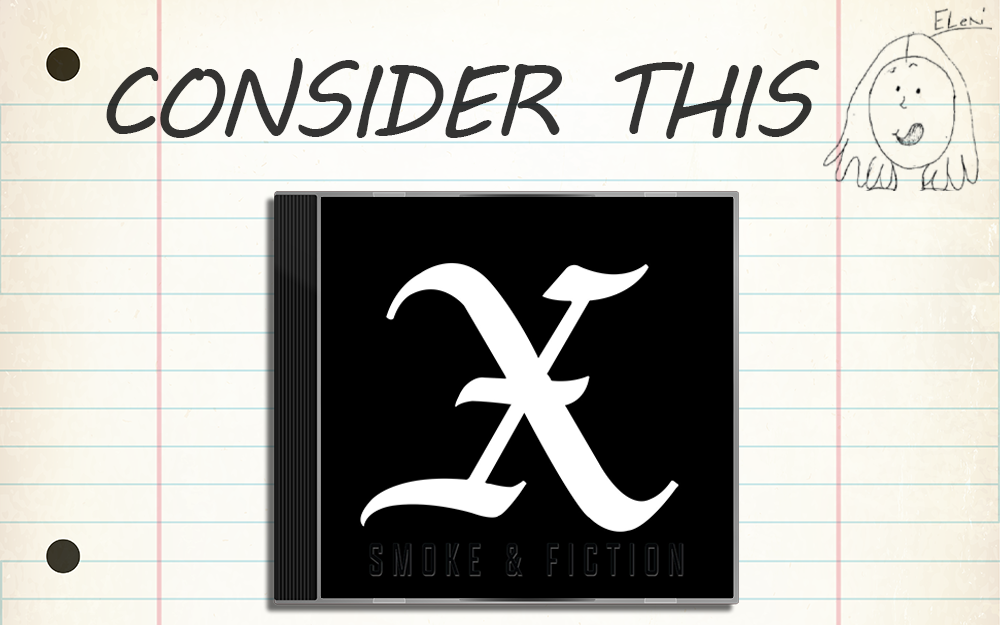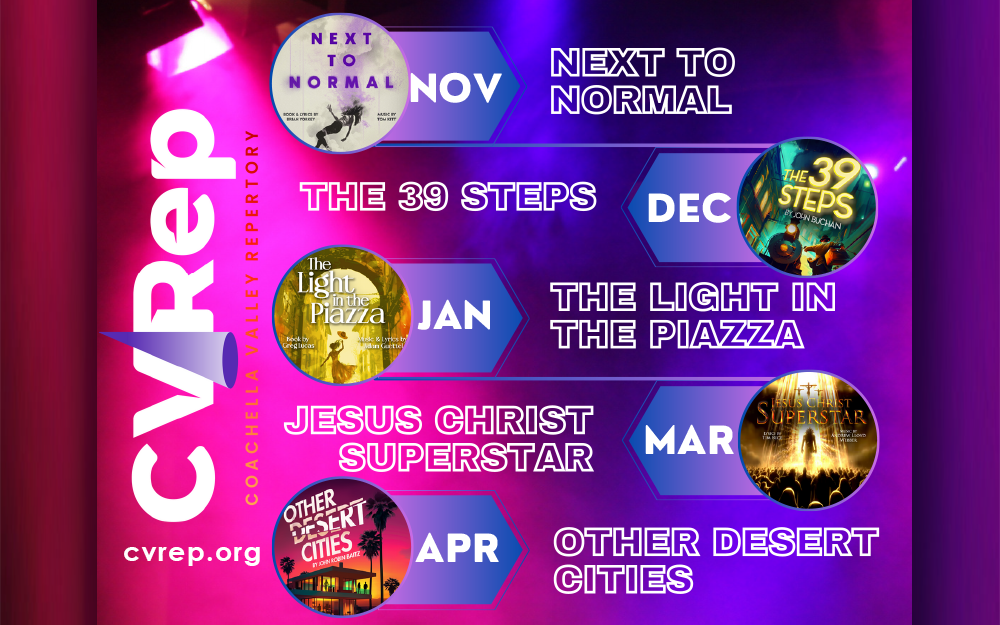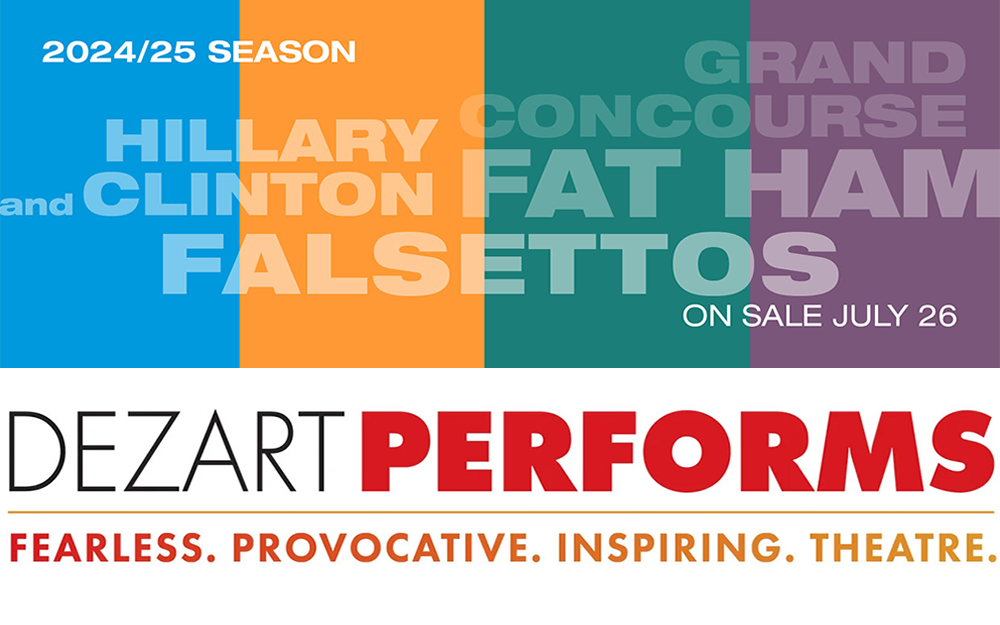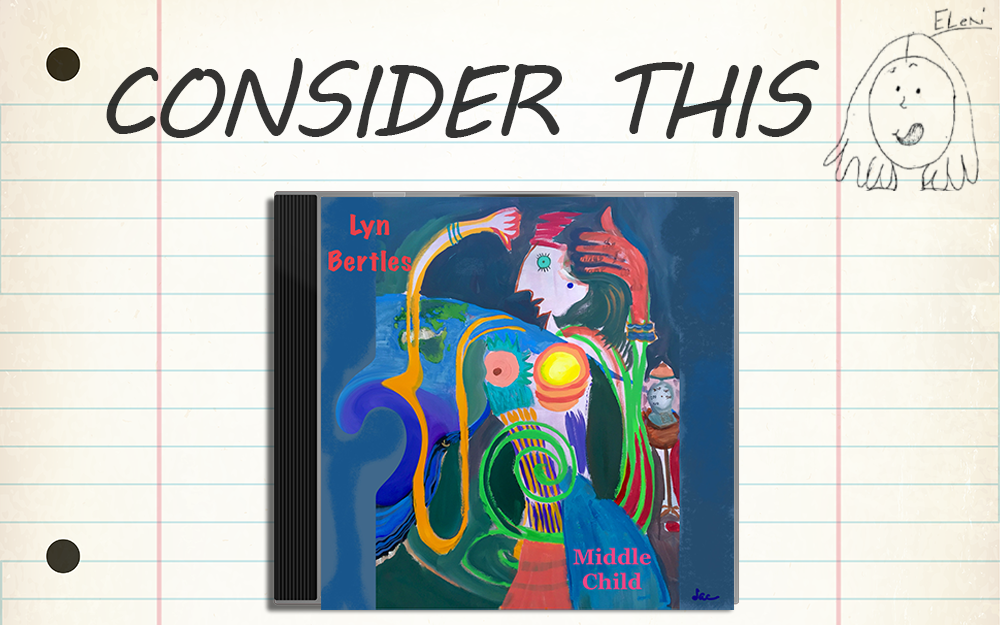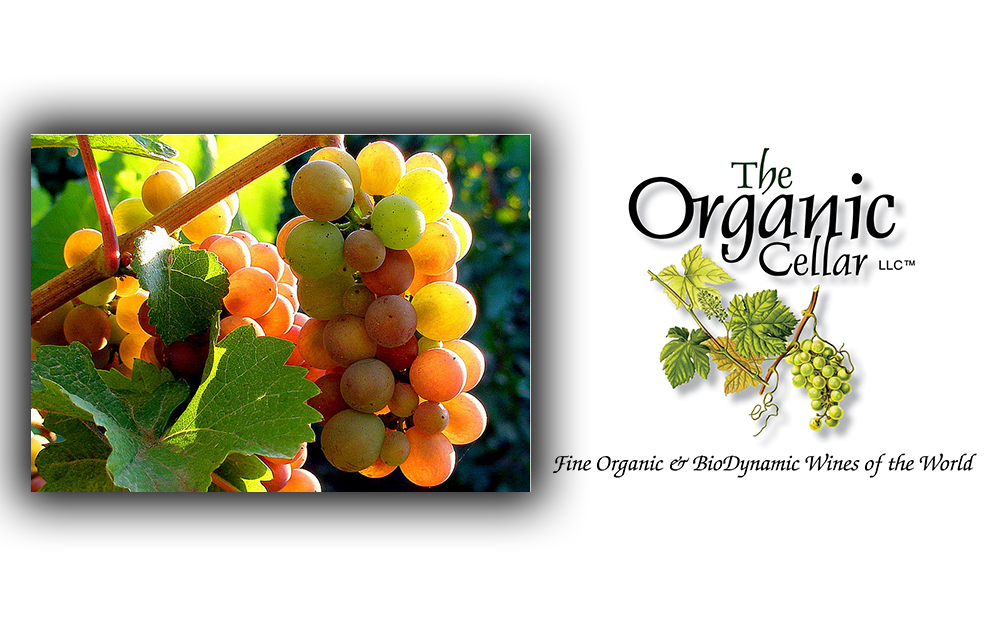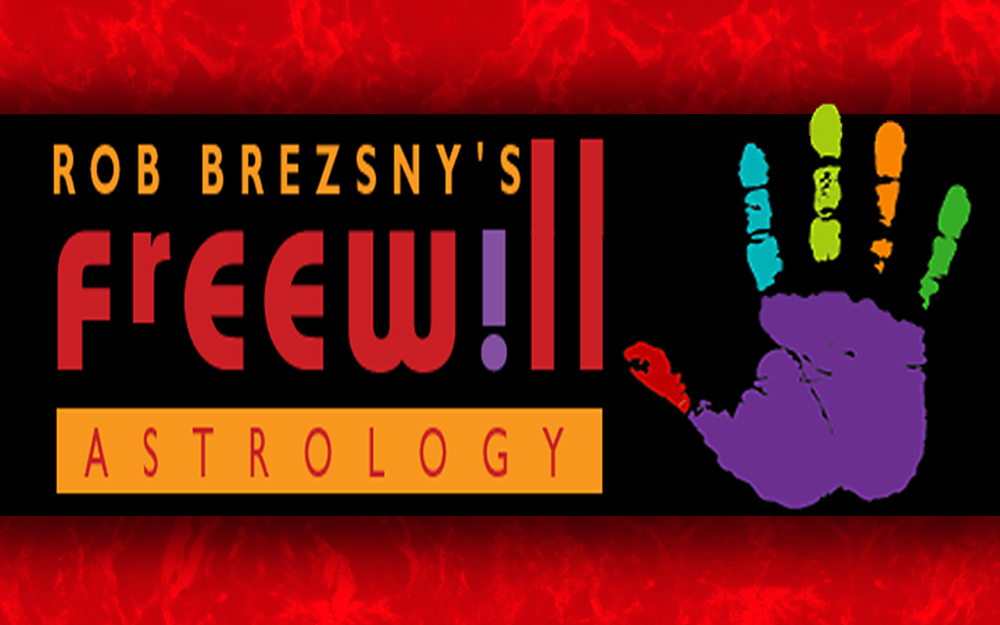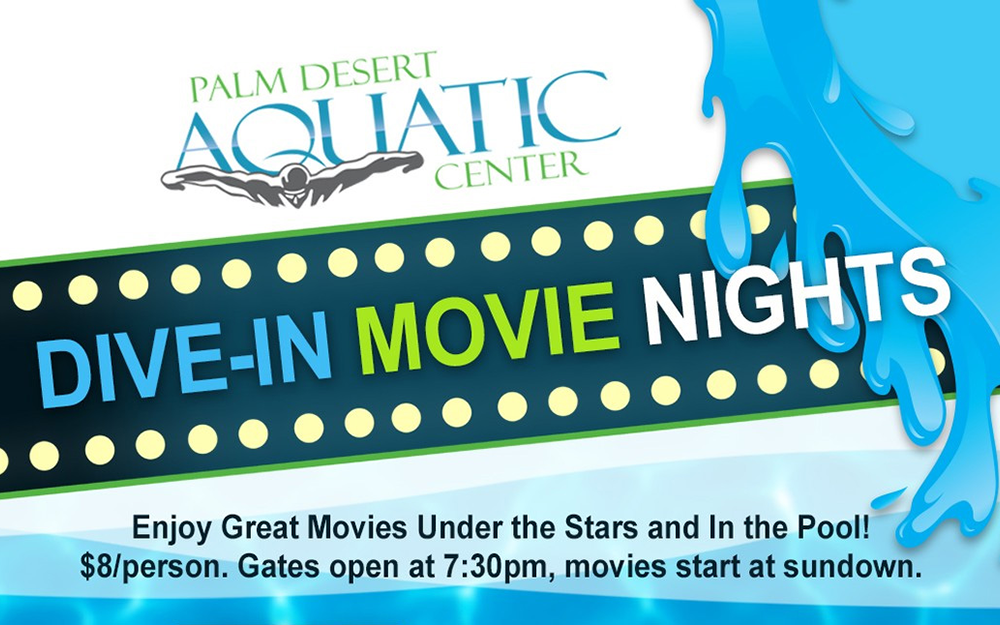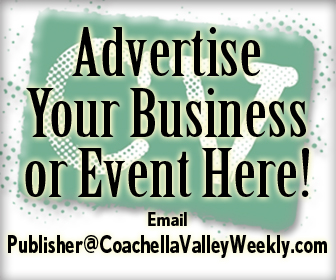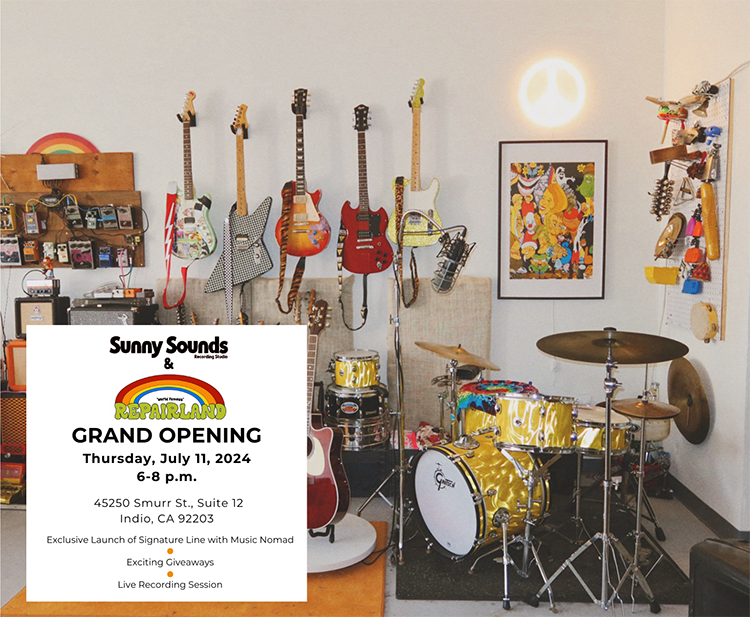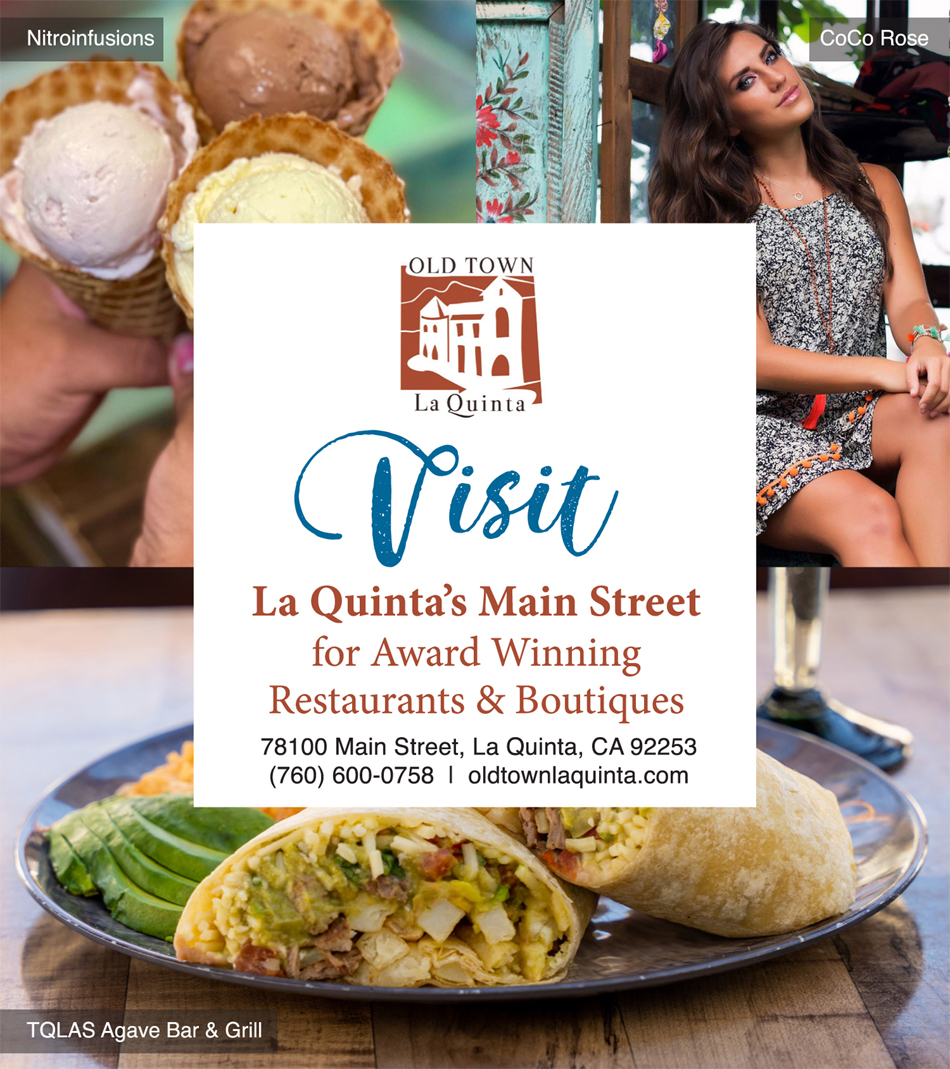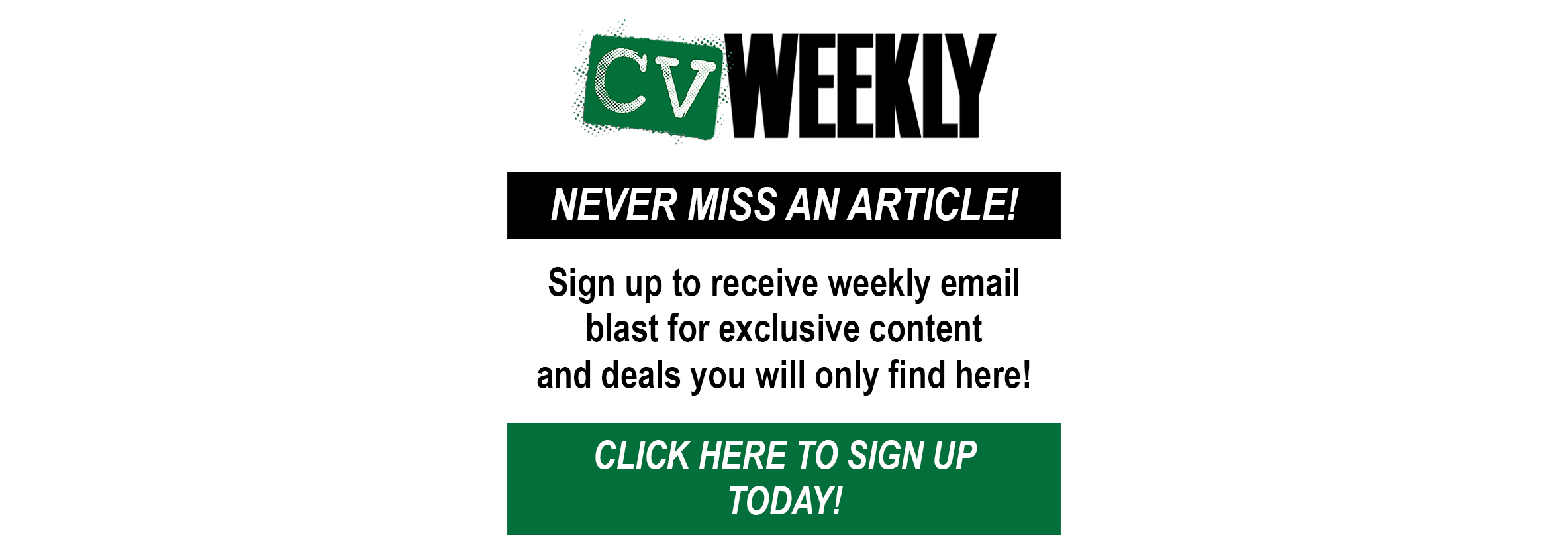3 easy ways to tell when it’s time to replace them.
By Dennis Shelly
Every computer, whether it’s a desktop or a laptop, has an age limit. There may be something wrong with the computer or that it is simply slowing down with age. There comes a point when you have no choice but to bite the bullet and invest in a replacement. Although no computer lasts forever, you might be able to extend its life to get the most out of your investment.
Every computer eventually slows down, even if you use it for the same activities you did five years ago. Over time, you’ll get Windows updates or a new version of macOS. Even your apps will upgrade over time, and the web pages you visit may take more resources than they did previously.
When should I upgrade my PC?
A Computer is made up of many different components, some of which have a much greater impact on performance than others. Manufacturers are continuously trying to make these components faster, smaller, and more efficient as technology advances. Hardware is continuously being tweaked and improved, and new products with a lot of new features are always being produced. It’s easy to get caught up in this process, thinking that you should be updating before you need to.
When you notice that your PC is negatively affecting your daily use and restricting you from performing the tasks you want to do, it is time to update. This varies depends on the nature of the task you’re performing. Gaming PCs are a good example of this because the requirements for various games vary greatly. If you want to play triple-A titles with stunning 4K visuals, you’ll require top-tier technology, and your components will need to be upgraded more frequently than someone happy to play older games at fairly low graphical settings.
Replacing your PC is more expensive than simply updating, however sometimes it’s essential and preferred. Here are some important reasons when you need to update or replace:
- Common issues: Unless your computer is undergoing a major software update, starting up and shutting down should only take 30-60 seconds. If each of these two processes takes multiple minutes or more to complete, your machine may be too old. Other examples of ongoing issues include graphics issues, excessive CPU usage, temperature problems, and so on, which may incur additional costs to fix. When all factors are considered, a replacement may be the better option in this situation.
- Older Operating systems: The latest software versions need CPU power that older systems simply do not have. If you try to run them on an old computer, the applications may load slowly or not at all. To avoid problems, make sure your machine meets the software’s basic system requirements before installing it. If your computer can no longer handle many of the apps you use often, consider replacing it. Similarly, Microsoft no longer supports computers running Windows 7 or earlier. This is important to consider because these updates are critical for your PC’s security and overall efficiency. Operating System upgrades may be expensive, and the cost of this, plus upgrades could be used to purchase a new PC.
- Overheating hardware: Fans keep your laptop or desktop computer’s central processor unit (CPU) from overheating. The more complex tasks your computer performs the harder the CPU operates and the hotter it becomes. This causes the fans to spin faster, resulting in a noticeable buzzing sound and feel on your machine. If you hear the fans buzzing even when performing simple tasks, it might signify that the CPU is no longer up to the task and has to be replaced. You may decide that merely replacing the components of your computer makes more sense than purchasing a completely new system. Unfortunately, newer components are often incompatible with older machines. In the end, you may have to replace more parts than you anticipated and spend more money than if you had simply purchased a new computer.
As you can see there is a lot to consider when determining whether to update or replace your current PC, but following these guidelines above should help you make a decision. It would be ideal if we could predict when to fix and when to replace. However, it is impossible to provide hard numbers that apply to everyone. That is why such diagnostics are useful. In general, if you know a single component is to blame for your computer’s slowness, updating that component can likely prolong your machine’s lifespan by a few years. If a large number of components are straining to keep up, you are running on borrowed time. In such a situation, you’re probably better off purchasing a new computer.
You may still be wondering what to do, and if it’s time, how to choose your next computer. This is where our Eggsperts can help! Our Eggsperts are eggcellent in helping with deciding whether to upgrade your existing computer or if it’s time to upgrade to a new machine.
Have a suggestion for our next article? Please contact us by calling (760) 205-0105 or emailing us at tech@eggheadit.com and our Eggsperts are happy to help you with your questions or suggestions.
IT | Networks | Security | Phones | A/V | Integration