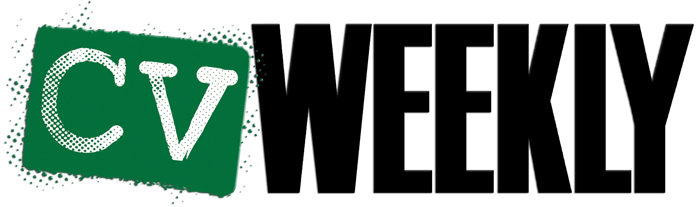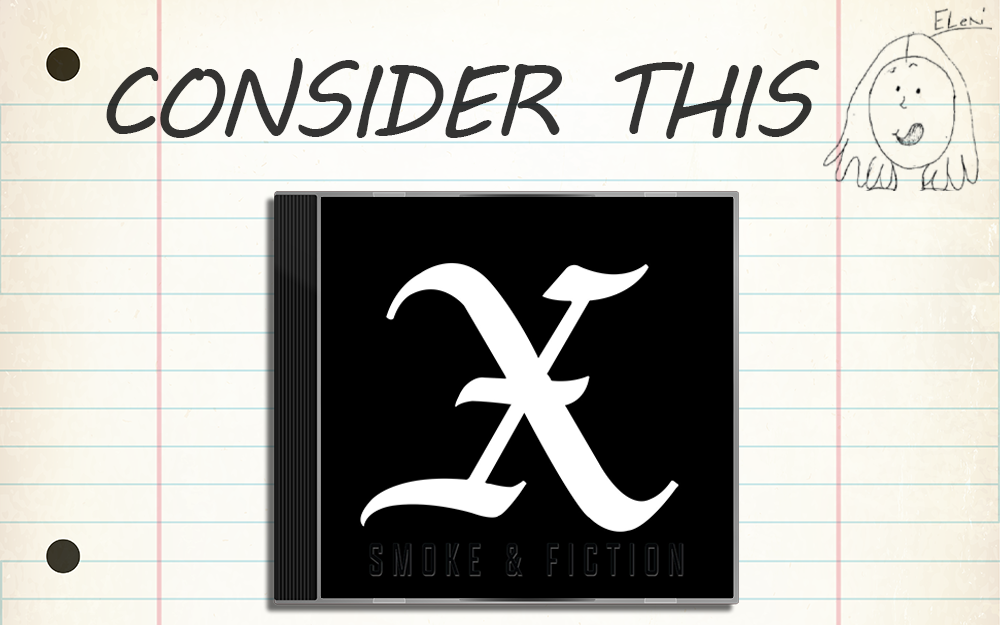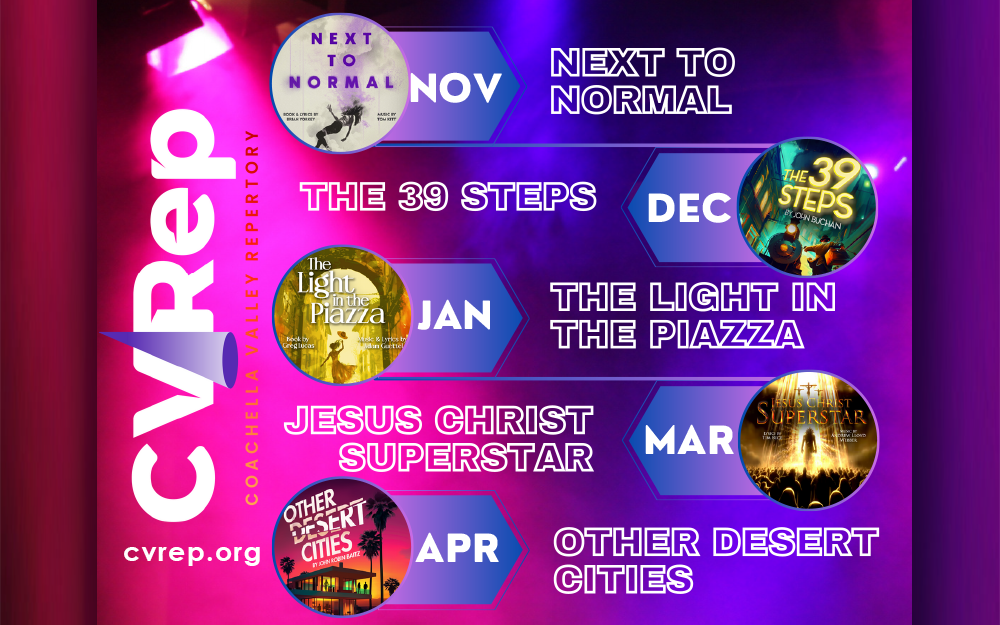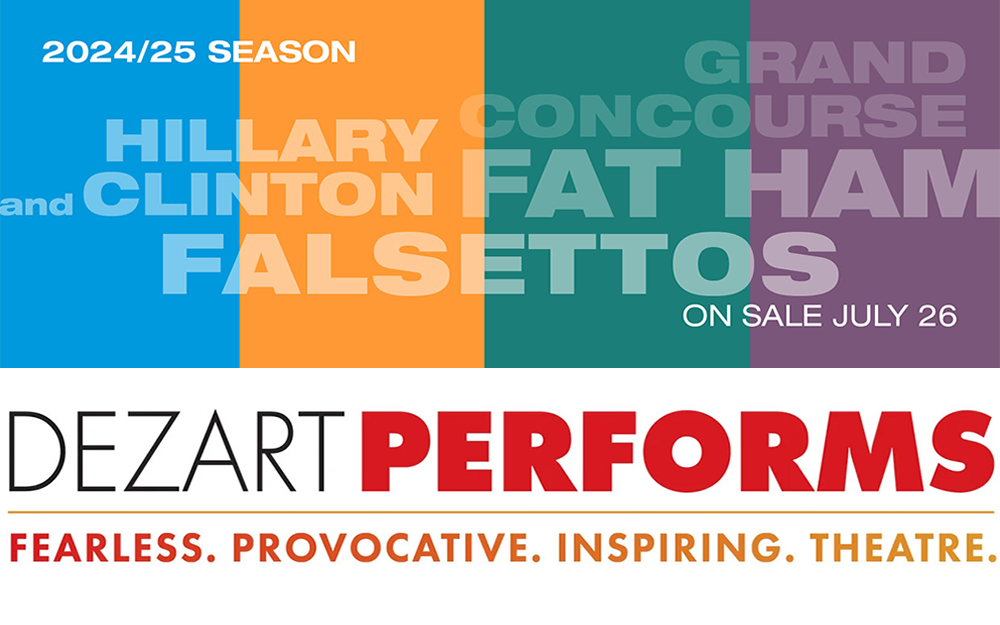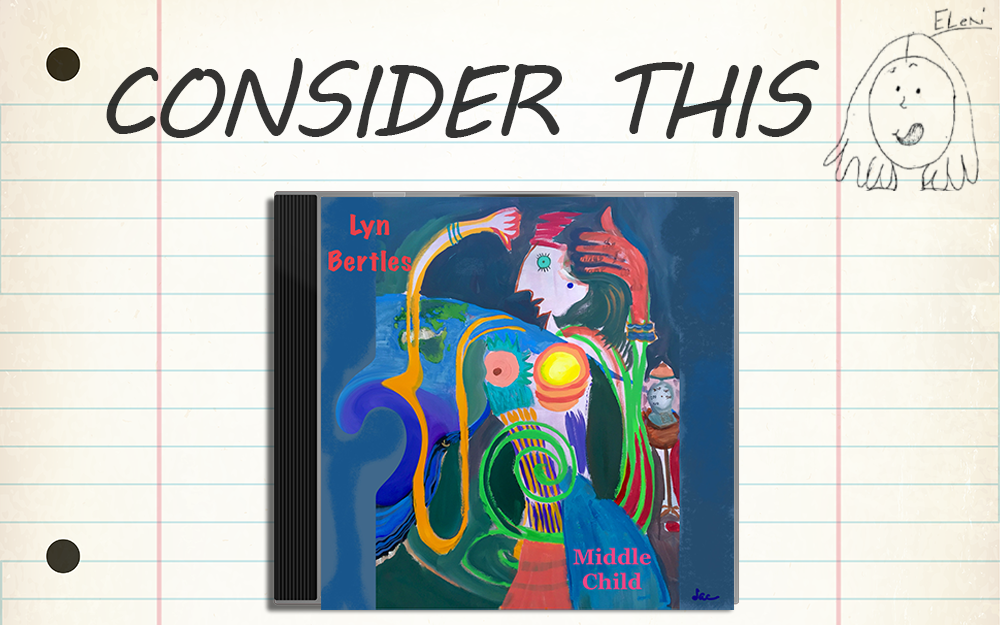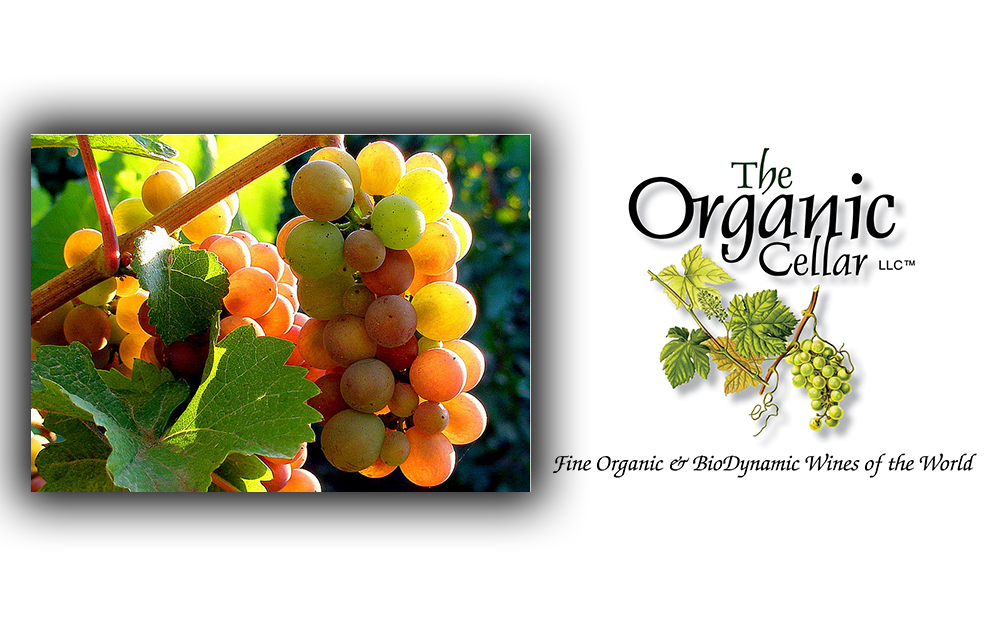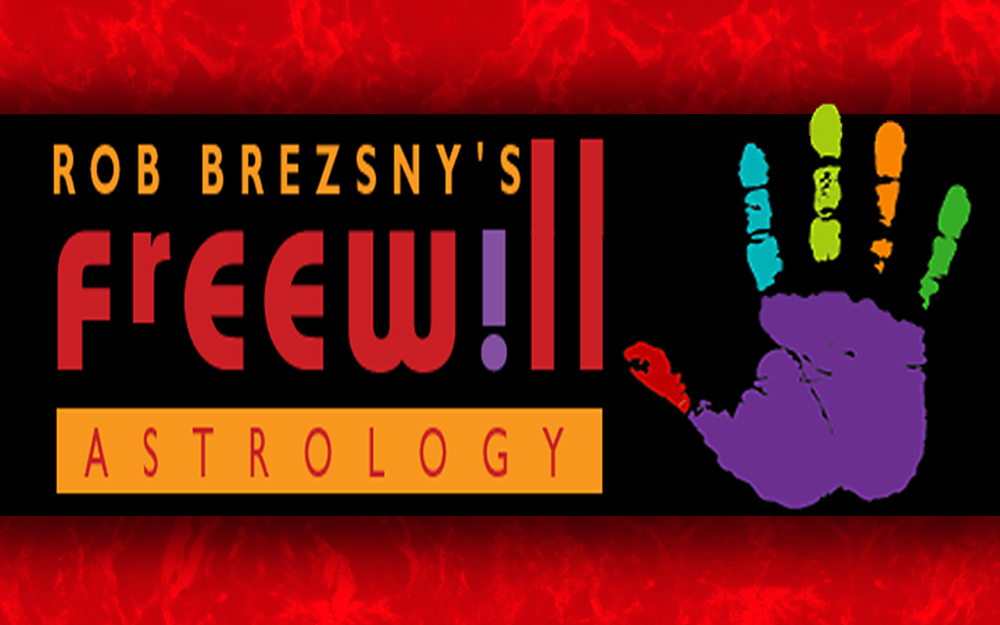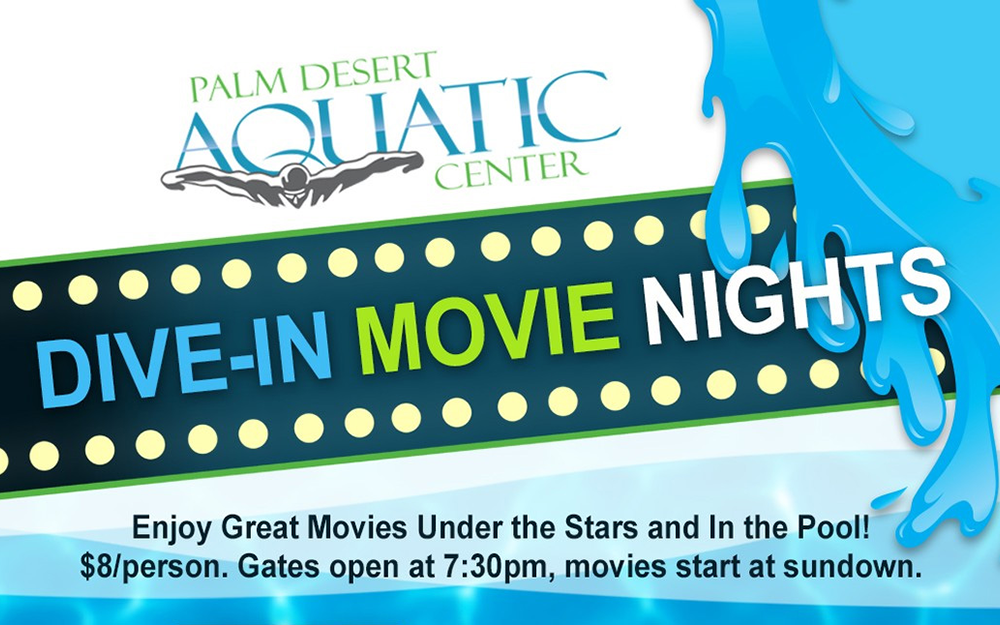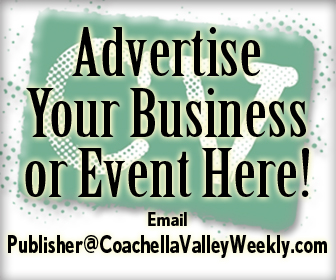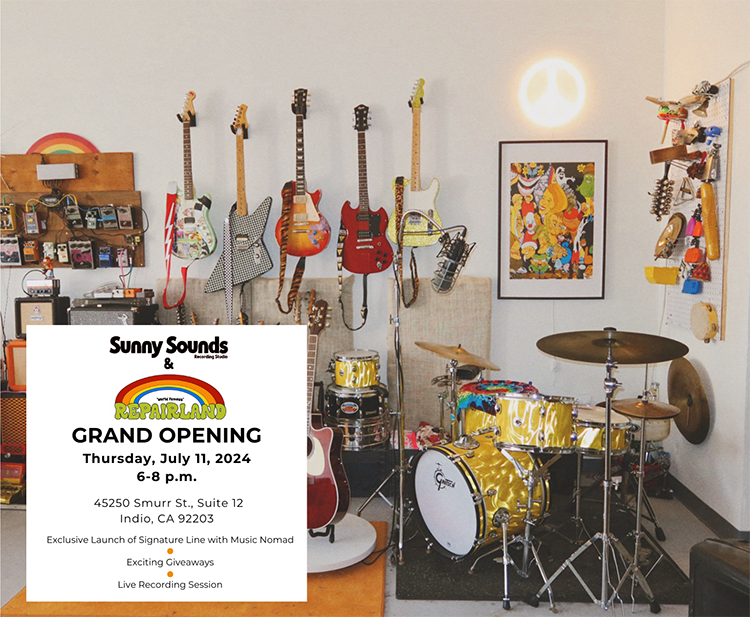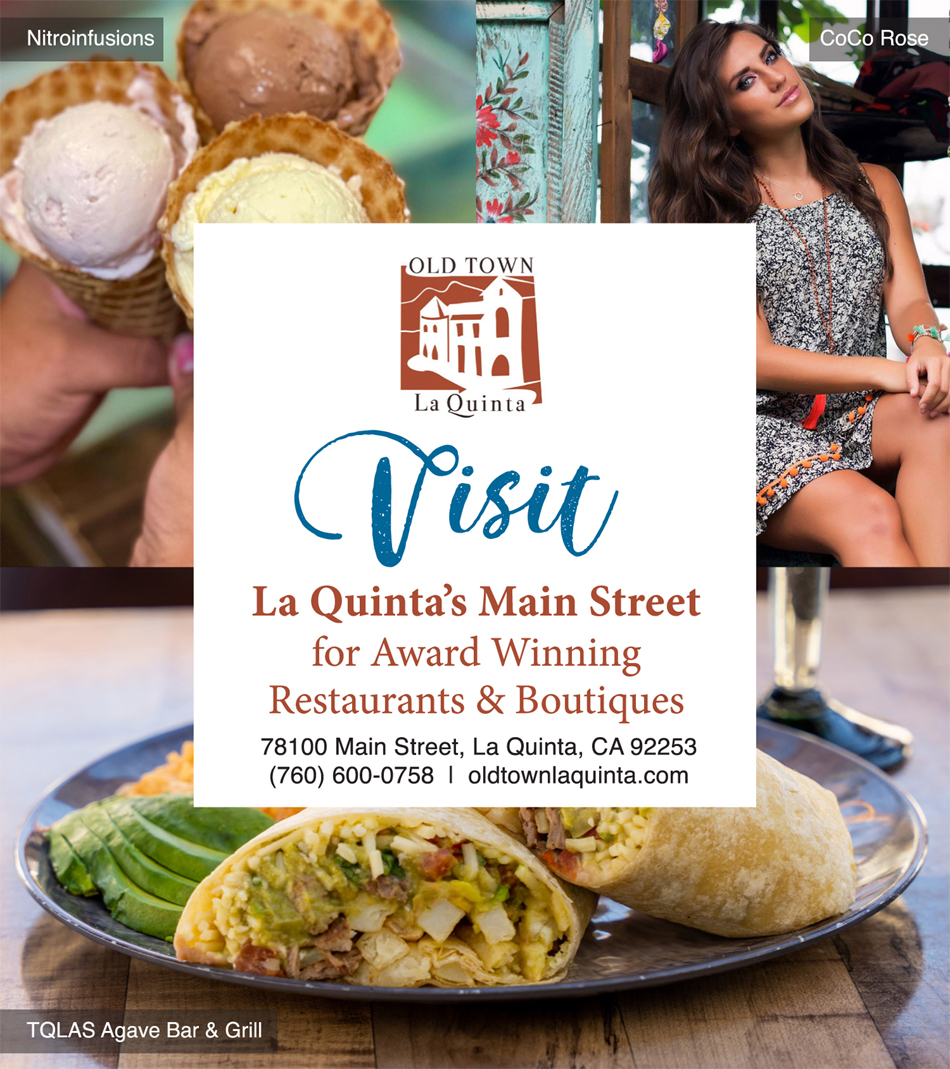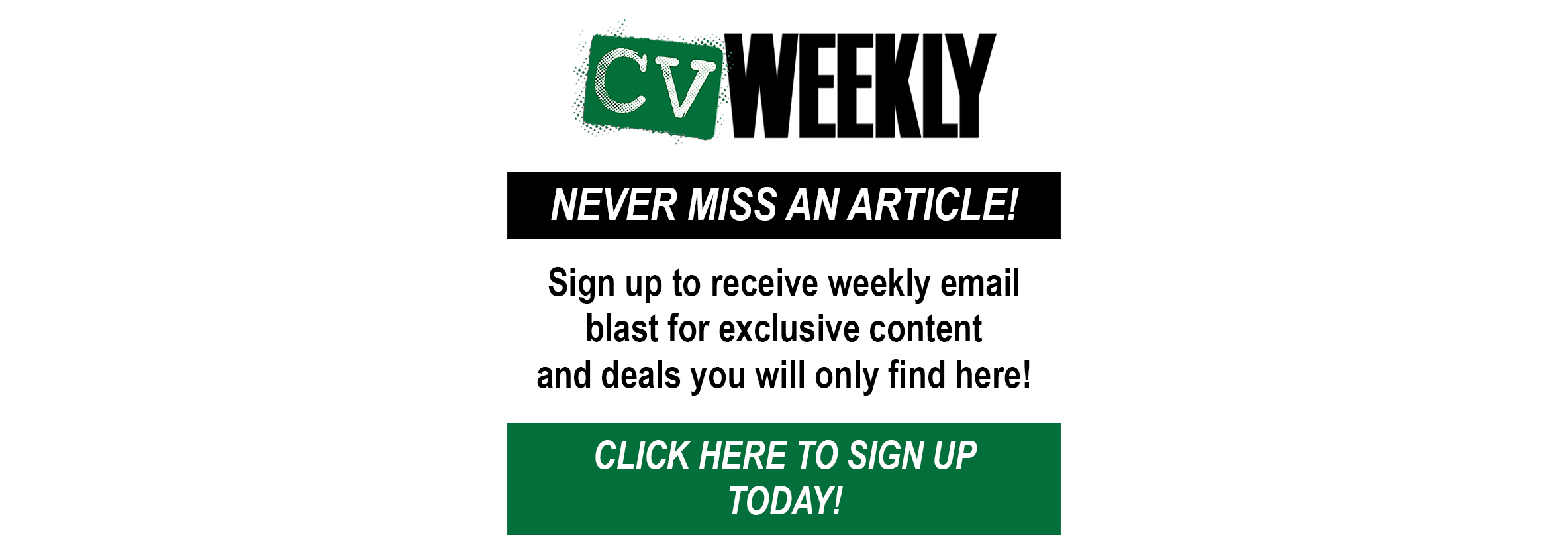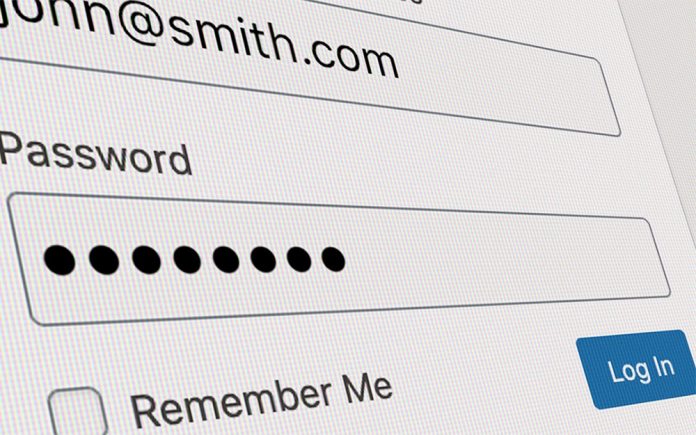
Well, here’s a quick review and a few to choose from…
By Dennis Shelly
Are you one of those who keep a password book? Well, you aren’t alone. According to a Digital Guardian poll of 1,000 people, found 38.6% write their passwords down on a piece of paper. Or maybe you use the same password for multiple online accounts, just like 17.7% of users do, according to the same Digital Guardian report. Does any of this sound familiar?
Well unfortunately statistics also show that passwords are responsible for 81 percent of all the reported data breaches with the average cost of a data breach to a company coming in at $7 million. Despite the alarming news cycle, users are failing to react to the challenge, as 61 percent IT executives solely dependent on employee education to respond to the threat.
One of the most effective ways to protect your online security is to use a password manager. An effective password manager makes it simple to create unique, strong passwords and securely stores them so they’re accessible whenever you need them; whether on your phone, laptop, tablet, or desktop computer. They basically perform 90% of the work for you when it comes to staying secure online, alongside two-factor authentication.
Best Password Manager
In a recent Security Magazine Report, on average, a typical business user has 191 online passwords whereas a non-business internet user has 23 online passwords. This can range from email passwords to those used for online banking, Netflix, Amazon, Instagram, Facebook, Grubhub, or for your student accounts, office logins, medical portals, and so on. So, unless you are good at remembering the recommended a 15-character password, according to a CSO article, for each of your online accounts, we recommend using a password manager.
But perhaps you’re new to password managers and want to know what the is the best all-in-one password manager. Security, usability, price, and flexibility are different factors to consider when it comes to choosing the best one. We’ve listed some top picks for the best password managers available in the market.
LastPass
LastPass is simple to use, highly secure, and loaded with features. It comes in both free and premium versions, so you can choose the one that best fits your needs. To keep data safe, it’s encrypted with AES-256-bit encryption, PBKDF2 SHA-256, and salted hashes – and this isn’t just for passwords. You can also store credit card information and shipping addresses so that they are automatically entered while you purchase online, as well as encrypted notes, insurance policy information, and many more. LastPass is good as a free version, but premium accounts are very fairly priced and have an incredibly valuable bonus feature: the option to log into applications on your phone. Just a few password managers provide this, but it may be very useful if you ever lose your phone, since it prevents others from accessing your emails and social media. Multi-factor authentication, which helps protect you against phishing attempts by requiring an additional form of authorization to log into your accounts, such as a code provided by a smartphone app or a fingerprint scan, is one of the favorite LastPass features. While it’s becoming popular, not all sites and services offer this feature, so getting all of your logins in a vault that’s protected this way is extremely helpful.
Dashlane
Dashlane is a capable single-device password manager that can store logins for up to 50 accounts in a secure vault with multi-factor authentication. It, like LastPass, can do a lot more than just fill in passwords; it can also store a lot of data and automatically fill out forms with delivery addresses and contact information. Dashlane’s free service has been excellent, but the paid service is even better. It not only synchronizes all of your passwords across all of your devices (desktop and mobile), but it also tracks the dark web for data breaches and sends you customized alerts if any of your stored credentials appear in a batch of stolen information. There’s also protected file storage (ideal for scanned ID records, insurance plans, and receipts), as well as a VPN for browsing the web conveniently over public Wi-Fi hotspots. All of this comes at a cost, and Dashlane’s premium package is one of the most expensive plans available, but the additional features (such as remote account control and priority support) rather make up for it.
Keeper
Keeper Password Manager does not have a free version, but you can use it for 30 days before subscribing to a plan. Keeper is one of the most advanced password managers around, as you’d expect from a completely premium app. It’s available as a desktop app for Windows, macOS, and Linux, as well as extensions for every major browser and web applications for iOS and Android. Biometric identification is also supported on mobile devices, and the data is synced through an unlimited range of devices. Keeper, like the premium version of Dashlane, will notify you if any of your passwords are compromised in a data breach. It will also notify you if any of your passwords are weak or have been reused, and will assist you in replacing them with stronger ones. There’s also a good family package. This not only protects everyone in your household’s login details, but it also allows you to securely exchange data with one another and provides an encrypted messaging service that’s a good alternative to WhatsApp if you don’t want to use Facebook products.
1Password
1Password, password manager aims to provide security not just for individuals or organizations, but also for families by providing a shared password protection system. One is for individuals and their families, allowing a single user or a family of up to five people to use the 1Password service for secure logins. A business service is also available, and provides protection for those who work from home, as well as teams and businesses. 1Password defends you from hacks and other attacks, such as keyloggers and phishing attempts, in addition to offering any of the above, and will only work in verified browsers. As a result, you’ll have a highly stable and capable password manager that can be used for both personal and corporate purposes, like working from home, without compromising your security.
NordPass
NordPass is a versatile password manager that provides browser plugins for Chrome, Firefox, Edge, and Opera, as well as web applications for Windows, macOS, and Linux, as well as smartphone apps for iOS and Android. In addition to storing encrypted passwords, NordPass will also recommend clear passwords and store credit card and banking information conveniently and reliably for quicker checkouts on ecommerce websites. You can then sync this information through up to 6 devices per license for the premium version. Only one is allowed in the free version, but you can check out other paid features for a week. Another advantage is that, unlike some other services, there is no limit on the amount of passwords you can save. However, unlike some other password managers, NordPass does not autofill forms (automatically providing basic information such as your name, location, and email address). NordPass, on the other hand, is a capable password manager that does a bit more than you’d expect.
In Conclusion
The majority of these password managers perform the same basic functions. When it comes to their extra features, things are a little different. Some of these password managers, such as Dashlane, 1Password, and Keeper, charge extra fee to notify you of recent data breaches. Many companies offer to store your personal information, credit card numbers, and other commonly used information so they can fill out online forms easily for you. (It’s better than keeping your credit card details on retail websites.) The Mac and iOS applications for 1Password have been kept more up to date than the Android and Windows apps. It may be the better option if you just use Apple devices, but the other password managers are just as effective on all platforms.
The most important decision you’ll have to make is whether you want your passwords saved locally on your computers and mobile devices or in the cloud on remote servers. Each method has advantages and disadvantages. If a password manager is doing its job correctly, it will encrypt all of your passwords and only store your master password as a “hash” created by an irreversible mathematical method. Unless you use various password managers, a password manager puts all the eggs in one basket, whether it’s local or cloud-based. However, for the vast majority of people, the security benefits of using a password manager greatly outweigh the drawbacks.
Still have questions regarding password managers or a suggestion for our next article? Please contact us by calling (760) 205-0105 or emailing us at tech@eggheadit.com and our Eggsperts are happy to help you with your questions or suggestions.
IT | Networks | Security | Phones | A/V | Integration